9 hurtige rettelser, når din Android-telefon ikke oplades
Hvis du stoler lige så meget på din Android-telefon, som de fleste gør, så ved du, hvor vigtigt det er at holde din telefon opladet. Du har sikkert endda en eller anden form for rutine omkring opladning af din telefon.
It can be a real shock when you plug your Andriod phone in and don’t get that vibration to let you know it’s charging. This has happened to me several times. If my battery is low and I can’t get my phone charged up, it can be a real source of anxiety.
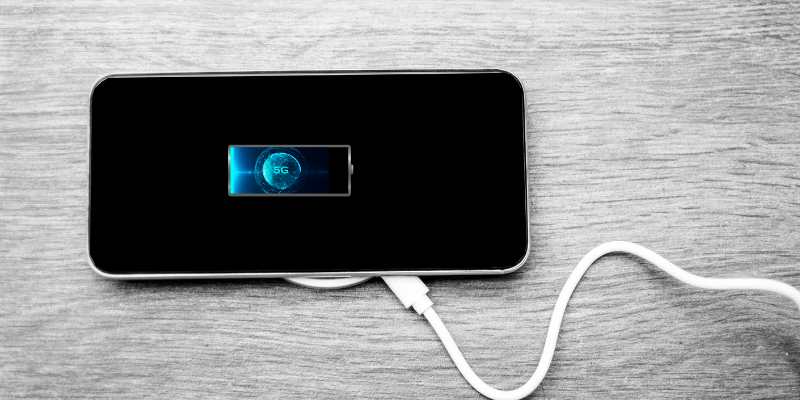
Hvis du har en lignende oplevelse, skal du ikke gå i panik. Hvis din Android-telefon ikke oplader, er der nogle enkle ting, du kan gøre, som hurtigt kan afhjælpe problemet.
I denne artikel vil vi se på nogle af de mest almindelige problemer og derefter deres løsninger.
Indholdsfortegnelse
Android-telefonen oplades ikke: Hurtige rettelser
Below are some of the most frequent issues that will prevent your phone from charging. Thankfully, most of them have quick-fix solutions.
1. Snoren
Your phone’s charging cord is typically the weakest link in the chain—and is the most common reason an Android phone doesn’t charge. We’re usually quite rough on our cords—we pull them, tug on them, stuff them in our pocket, throw them in our glove compartment, and who knows what else. These activities bend and stretch the cable. Over time, they simply wear out.
All the stretching and pulling usually leads to damage around the connectors on each end. When the cord is continually bent, it eventually pulls the wires away from the small connection points, causing the cable to fail. You can sometimes test to see if this is the issue by plugging your phone in and wiggling the cord near the connector. If you see it start charging for a second or so, it’s a sign that your cord is bad.
There’s also the possibility that you have damage to the charging port. You can check by trying another cord. If you have a spare one lying around, see if it works.
2. Opladeren
The charger—the unit you plug into your wall outlet—is the next thing to try. It’s not unusual for a charger to stop working, especially some of the lower-priced ones. All that current constantly going through them, the heating up and cooling down, can cause the connections inside to weaken. Once this happens, it will eventually fail.
If you have a spare one, check to see if your phone will charge using it. You can also take the charging cable off the charger and plug it into a computer’s USB port to see if the phone will charge that way. If you find that your charger has failed, purchase a new one.
3. The Outlet
While this is much less common, there’s a possibility your wall outlet has a problem. It doesn’t happen that often, but it is an easy thing to rule out. It’s also possible that the outlet has stopped working due to a blown circuit breaker or fuse. This can happen if too many devices are plugged into the outlet.
There are two ways to check your outlet. You can plug your charger into another outlet, or you can try plugging something else into the outlet to see if the other device works. I prefer the second option because a blown fuse or circuit breaker could stop more than one outlet from working. It is easy to find a fan or lamp and plug that into the outlet to see if it comes on.
4. Reboot Needed
This possible issue has one of the easiest solutions but is often overlooked. We go on using our phones day after day, not really thinking about it. The applications and processes in your phone continue to run and possibly clutter up the device’s memory. This can cause glitches that can affect your phone in many ways, including charging functions.
Your phone may even be charging, but due to a software error, it acts like it isn’t. It is also possible that something in the operating system is preventing it from charging. Either way, you’re due for a reboot. Restarting your phone can solve many issues: it clears your memory and also kills unwanted processes.
If the reboot works, be happy that the solution was this simple. Make a habit of restarting your phone periodically. Once every couple of days will be beneficial to the operating health of your device.
5. Dirty Charging Port
If the above solutions didn’t work, then it may be time to check the charging port. It gets a decent amount of exposure to the environment. Over time it can collect debris and get dirty. Getting lint trapped in the port is an everyday thing, especially for those who always keep their phones in their pockets. Cleaning it out can sometimes be a quick solution that will get you back up and running.
The first step to cleaning the port is to get a flashlight or other bright light source. Shine the light into it. Look for any unwanted matter that doesn’t belong there. If you see anything, you need to remove it.
Remember that the contacts are sensitive, so you want to be very gentle with any cleaning action you take. To remove debris, try to find something small and somewhat soft, like a toothpick. I would advise against using hard metal objects, such as a paper clip, as they can possibly damage the contacts on the connector. If you need something more sturdy, try something tiny like a sewing needle—but again, use a soft touch.
Once you have removed any debris, you might also try cleaning the port with a little alcohol. Pour some rubbing alcohol onto a toothpick. Gently rub it around the inside, taking care not to bend or break anything. Let it dry out for a couple of minutes, then plug your phone back in. Hopefully, it will begin charging.
Android Phone Won’t Charge: Not-As-Quick Fixes
If none of the above quick fixes worked, some other things might be impeding your phone from charging. These require more work—or even some help from a professional repair shop. In any case, you will want to try to determine the source of the problem to figure out how to resolve the issue.
6. Softwarefejl
While rare, it’s possible there’s a bug in your operating system—or even an app you downloaded—that is either preventing your phone from charging or preventing the charging icon from showing up on your screen.
First, try charging your phone when it is completely shut down.
- Hold down the power button on your phone, then select “Shut Down.”
- Once the phone has completely shut down, plug it into the charger.
- Wait a few seconds. Keep an eye on the phone’s screen.
- When shut down and plugged into the charger, most Android phones will show a battery symbol to indicate charging.
- Wait to see if the percentage charged increases. If it does, you will know that the phone can charge but that some kind of software bug is keeping it from charging or showing that it is charging.
If it does look like a bug is causing the issue, try some of the following remedies.
- Go ahead and start the phone back up. Check to see if you still have the problem. The shutdown might’ve taken care of it.
- Check for operating system updates. If your Android has an OS update, and install it, wait for it to reboot, then see if it charges.
- Think back to when you started seeing the issue. Did you install any new apps around that time? If so, try uninstalling the apps in the reverse order that you installed them and see if that makes a difference.
- Try downloading, installing, and running an app that will monitor your phone’s power to see if it can detect the issue. There are some excellent applications that can do this.
If all else fails, you could do a factory reset to restore your phone to its original factory settings. You will want to first backup your personal files such as contacts, photos, or any other files if possible. This may be hard to do if your phone won’t charge. If your phone is completely dead, it’s not an option.
7. Bad Battery
A bad battery could prevent your phone from charging. But before you completely replace it, try removing it, checking the contacts, re-installing it, and then starting the phone back up.
When you have the battery removed, look at the contacts where the battery connects to the phone. Ensure they’re not dirty, bent, or broken. If they are, can clean them with some rubbing alcohol and a cotton swab.
Put the battery back in, put the phone back together, then plug it in to see if it charges.
If this doesn’t work, try replacing the battery. You can find replacements online or at a store that carries phones and phone supplies.
8. Vandskade
If your device got wet in the rain or submerged in water, it can definitely prevent it from charging. Try drying it out with a hairdryer or putting it in a container with dry uncooked rice to absorb the moisture.
Don’t try turning it on or charging it. After a day or two, try charging it. This may be a long shot, but drying it out enough might get it charging again. Extreme water damage may be irreversible, though. You might need to take it to be repaired or replaced.
9. Damaged Charging port
If all of the above solutions do not help, you may simply have a damaged charging port. It’s possible to replace the charging port, but it does require some technical skills. You may need to send your phone out to have it repaired or take it to a repair shop.
You will want to weigh the costs of getting it repaired against getting a new phone. If your phone is fairly new, it may be worth fixing.
If you have a protection or replacement plan, it might be time to take advantage of that investment. If your phone is on the older side, replacing it altogether might be your best bet.
Afsluttende ord
As you can see, tons of issues can cause your Android phone to stop charging. Hopefully, one of the simple solutions we listed above has helped you get yours back up and running.
As usual, please let us know if you have any questions. Feel free to share any solutions you have used. We’d love to hear from you.
Læs også
- Sådan rettes SD-hukommelseskortfejl: Den ultimative guide
- Sådan downloader du alle billeder fra Facebook
- Sådan skærmoptages på din iPhone eller iPad
- Sådan rydder du ‘System Data’-lager på Mac
- Sådan fjerner du dublerede billeder på iPhone med Gemini-billeder
- Sådan tømmes papirkurven eller hentes slettede elementer på iPad
Seneste Artikler