Πώς να διορθώσετε σφάλματα κάρτας μνήμης SD: Ο απόλυτος οδηγός
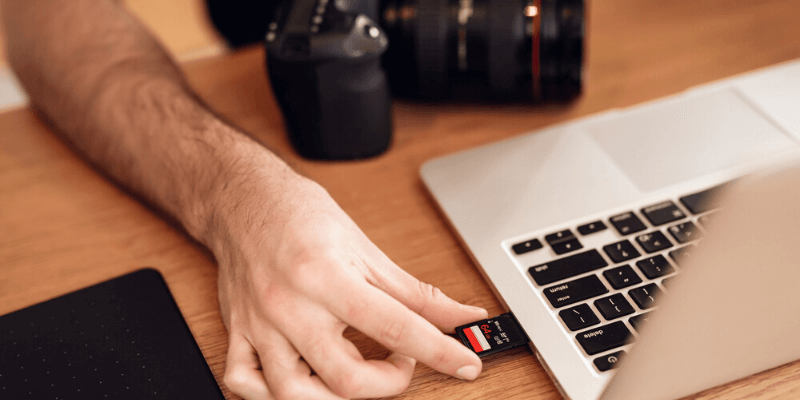
SD cards can be as small as your thumbnails, but they can save hundreds of photos on your camera. Now your memory card is showing an error in your camera, or in a computer when plugged in. Are my photos and videos gone? You wondered.
You are not alone…
When I had my first Samsung camera, I suffered a similar situation, my heart almost broke when the tiny SD card was corrupted, leaving a few hundred photos inaccessible all of a sudden.
Fortunately, I was able to fix that card error with the help of a fellow photographer. My journey was not that smooth, though. It took me tons of effort to find fixes that actually work.
That’s why I decided to put together this guide – breaking down all types of possible SD card errors in different categories, with fix solutions from authoritative resources you can use right away. Also, check out the bonus tips section on how to avoid memory card errors, all contributed by experienced photographers.
This guide should apply to many types of memory cards available in the market: including Secure Digital (microSD, miniSD, SDHC), CompactFlash (CF), memory stick, etc. manufactured by SanDisk, Kingston, Transcend, Lexar, Samsung, etc.
Πίνακας περιεχομένων
- Chapter XNUMX: Memory Card Locked or Write Protected
- Chapter XNUMX: Memory Card Not Recognized
- Chapter XNUMX: SD Card Says Won’t Format
- Chapter XNUMX: Files Hidden or Became Shortcuts
- Chapter XNUMX: Forgot SD Card Password
- Chapter XNUMX: Deleted Photos, or Formatted Card by Accident
- Chapter XNUMX: SD Card Says Not Enough Space
- Chapter XNUMX: Unable to Format SD Card
- Chapter XNUMX: Other Camera Errors
- Chapter XNUMX: Helpful Resources
- Bonus: Useful Tips
Chapter XNUMX: Memory Card Locked or Write Protected
Are you getting the message “SD card locked” on your digital camera? It won’t let you delete or take pictures. Or when you attempt to transfer files between the card and your computer, the computer says, “The disk is write-protected?” Then you probably forgot to turn off the write-protect lock. These posts show you how to unlock it, or fix it if your memory card switch is broken.
- How To Unlock A Memory Card Canon Camera [Video] | YouTube
- How to Remove Write Protection from SD Cards | TechAdvisor
- How to Fix a Broken Lock on SD Cards | WikiHow
Chapter XNUMX: Memory Card Not Recognized
If your media card can not be detected by a PC or Mac when connected, or it simply won’t read in your digital camera; then check out the following resources to find the possibles and fixes.
Note: it’s not guaranteed that the tricks below will make your card work again because there are many possible causes. If your SD card is physically damaged, for instance, chances to get it fixed are slim.
- My SD Card does not Work or Cannot be Read | Computer Hope
- How to Recover Data from a microSD Card That Cannot Be Read | How-To Geek
- How to Fix GoPro Not Reading SD Card Error | TheSweetCamera
- About the SD and SDXC card slot on your Mac | Apple Support
Chapter XNUMX: SD Card Says Won’t Format
When you plug your SD card into the port or adapter of your computer, a message similar to this “The disk is not formatted, do you want to format it now?” shows up, even worse you tried to format it another message pops up saying “operation failure” (or “the disk cannot be formatted”) and won’t allow you to do so. Most likely your SD card is corrupted, other possible causes include system incompatibilities and lack of device drivers. See the following forum discussions and learn how to handle them properly.
- What to Do with “You Need to Format the Disk in Drive” Error Message | SanDisk
- Fix Damaged MicroSD Card That Cannot Be Formatted | SuperUser
- GoPro Camera is Showing NO SD or SD ERR | GoPro Support
You try to access those photos or videos stored on your camera card. Once you connect the card to a computer, only to find that all the pictures and folders are now missing, or have become shortcuts (with a few KBs in size the real size could be MBs or GBs). If you encounter this issue, your SD card has probably been infected with a virus or malware. Here are some posts with step-by-step fix instructions.
- Virus Hiding Folders/Files in Memory Card | CCM
- How to Recover Hidden Files and Folders from Memory Card | Microsoft Answers
- What is a Hidden File & Why Are Some Files Hidden? | Lifewire
Chapter XNUMX: Forgot SD Card Password
Many smartphones, particularly Android-based, allow users to create a password for the microSD card. It could be a hassle if you set a password but forgot it later on, especially when you need it badly. Fortunately, it’s not rocket science to recover or remove that password. These resources will be of help to you.
- MICRO SD card – Lost password | CCM
- Forgot Your Memory Card Password? Here is What You Can Do | Microsoft Answers
Chapter XNUMX: Deleted Photos, or Formatted Card by Accident
We all make mistakes. With computers, most times it’s irreversible. However, it’s not necessarily the case when you lose previous pictures due to accidental deletion or formatting the card. Because of the way the file system of a storage card deals with data, technically, it’s often quite possible to recover those lost files with the help of a third-party data recovery software.
- XNUMX Free Data Recovery Software | TechFewer
- PhotoRec, Digital Picture and File Recovery | CGSecurity
- XNUMX Best Photo Recovery Software | Data Rescue Tools
- Το καλύτερο λογισμικό ανάκτησης δεδομένων για Windows | TechFewer
- Το καλύτερο λογισμικό ανάκτησης δεδομένων Mac | TechFewer
Chapter XNUMX: SD Card Says Not Enough Space
It’s normal that the actual space available on a new card is a little bit less than what is advertised. For example, your SanDisk Extreme Pro may actually show XNUMX GB usable when it’s labeled XNUMX GB. But if it only shows XNUMX MB available and you didn’t have many writing activities, then that’s definitely abnormal. Try the following resources to restore the lost space.
- Why Memory Cards Have Less Space Than Advertised | PetaPixel
- SD Card Says It’s Full Even Though It’s not: HOW TO FIX IT | YouTube
- Using SD Formatter Tool to Restore Full Capacity on SDHC/SDXC Cards | SanDisk
Chapter XNUMX: Unable to Format SD Card
If you are experiencing problems formatting a card either on your digital camera or on a Windows/Mac computer, use the following as your go-to guide. Note: sometimes you have to use a third-party formatting tool instead of the default formatting option on your computer.
- Cannot Read SanDisk Memory Card on Canon XNUMXD: Err XNUMX | StackExchange
- SD Formatter XNUMX for SD/SDHC/SDXC | SD Association
- How to Repair a Corrupted Memory Card | WikiHow
- How to Format SD Card for Canon Camera | TheSweetCamera
Chapter XNUMX: Other Camera Errors
If you are encountering other types of errors with your digital cameras (not necessarily related to memory cards), check the links below to match your problems and find fix solutions.
- Canon EOS R Error Codes | Canon USA
- Nikon DSLR Error Messages | Photography Life
- How to Fix Lens Communication Error on Sony Cameras | YouTube
- How to Mend a Compact Camera with a Stuck Lens | The Guardian
- Fixing a Lens Error (Stuck or Jammed Lens) on a Digital Camera | DIY Camera Repair
Chapter XNUMX: Helpful Resources
The best way to avoid SD card issues is to have good using habits. In addition, make multiple copies of your photos on a regular basis, data backup is super important. All those will help you encounter fewer unexpected issues or data loss disasters. Here’re some of my favorite articles to help you Go PRO!
- Memory Card Buying Guide: What to Look for? | BestBuy
- How to Back up Data on SD Card | TechFewer
- XNUMX Tips for Using and Caring for Memory Cards | Digital Photography School
- Καλύτερο λογισμικό διαχείρισης φωτογραφιών | TechFewer
Bonus: Useful Tips
Huge thanks to all of those who joined the discussion and contributed your thoughts on how to mitigate the risk of SD card issues! Names are in no particular order.
Ernst Zimmer (Digital Media Specialist)
The lesson is always test a new SD card first before putting it to serious use.
Louisa Páez Michelin (Fine Art Photographer)
I also found stopping before the card is completely full to help.
Jennifer Findlay (Glamour Photographer)
Make sure you format the card on your camera. Not good enough to format it on your computer.
Ed Wolkis (Photographer & Author)
Don’t make card changes on the computer then use the card in the camera without re-formatting.
Ian Andrews (Art Editor & Photographer)
Always back up images as quickly as possible on υπολογιστή, then reformat card on camera.
Cedric Baker (Class Leader)
Never format your memory cards on a computer as it increases the risk of corrupting the card.
Karan Sharma (Kinex Media)
Cards have a lifespan, even if they are given a lifetime warranty, do replace them after some time.
David Hammant (Partner at DJHImages)
Use a number of smaller capacity cards (relevant to the size of the files you are generating), and in camera format the cards you use immediately prior to a shoot.
What’s Your Favorite Guide?
There are many different perspectives and ideas on how to fix SD card issues. Did some of the resources above help you out? Let me know what you think. Or did you run into a problem that I’m yet to cover in the above chapters?
Feel free to leave me a comment below, I’d be happy to update this resource guide.
Επίσης, διαβάστε
- Πώς να κατεβάσετε όλες τις φωτογραφίες από το Facebook
- Πώς να κάνετε εγγραφή οθόνης στο iPhone ή το iPad σας
- Πώς να διαγράψετε την αποθήκευση ‘Δεδομένα συστήματος’ σε Mac
- Πώς να αφαιρέσετε διπλότυπες φωτογραφίες στο iPhone με τις φωτογραφίες Gemini
- Πώς να αδειάσετε τον κάδο απορριμμάτων ή να ανακτήσετε διαγραμμένα αντικείμενα στο iPad
- How to Remove App Icons from Menu Bar on Mac
πρόσφατα άρθρα