TextExpander Review: Save Time by Typing Less (2022)
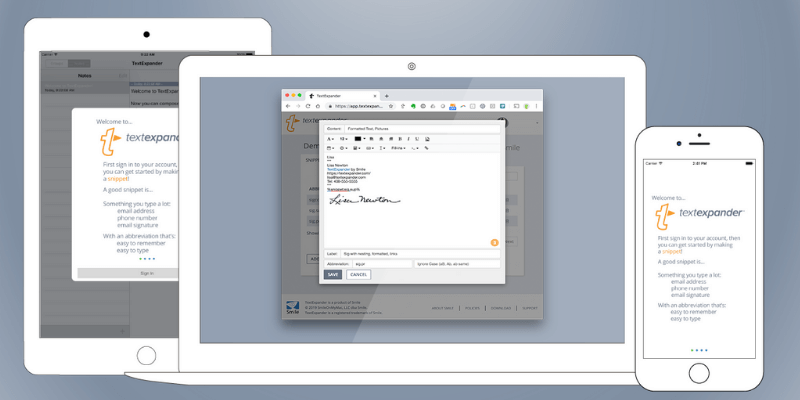
TextExpander
Yhteenveto
TextExpander is a productivity app for Mac, Windows, and iOS designed to save you time. The concept is simple: it enables you to enter any amount of text by typing just a few characters. The more you use it, the more time you save.
I found the app helpful for entering frequently typed passages, automatically fixing my favorite typos and spelling mistakes, entering tricky characters and complex code, inserting dates, and creating templates for frequent documents. If you spend any part of your day typing, TextExpander will save you time and effort, and keep you consistent and accurate.
Mistä minä tykkään: Type less and save time. Pop-up fields for personalization. Enter tricky characters and complex code easily. Available for Mac, Windows, iOS, and Chrome.
Mistä en pidä: A little expensive. The subscription model won’t suit everyone. Snippet suggestions can feel naggy, though you can turn it off.
Is TextExpander safe to use?
Yes, it is safe to use. I ran and installed TextExpander on my iMac. A scan using Bitdefender found no viruses or malicious code.
Is TextExpander free?
No, but the app does offer a Vapaa 30-päivän kokeilu. To continue using TextExpander beyond that time, you’ll have to subscribe for $4.16/month or $39.96/year for an individual (“life hacker”) account. Teams pay $9.95/month or $95.52/year for each user.
Is TextExpander for Windows?
Yes, TextExpander is available for Mac, iOS and Windows. A single subscription will allow you to use the app on all platforms, and your snippets will be automatically synced between them.
Sisällysluettelo
Why Trust Me for This TextExpander Review?
My name is Adrian, and I’ve been using text expander apps since the late 1980s. They saved me a lot of time and keystrokes.
When DOS was the operating system of choice I settled on AlphaWorks, a “Works” program (word processor, spreadsheet, database) that had a lot of smart features. One of those features was text expansion, and way back in the late 80s I started thinking through the best ways to use it.
At the time I decided not to use it to automatically correct common typos (like changing “hte” to “the”) or spelling mistakes—I was concerned that the software would encourage me to keep on making them. I did use it to quickly type addresses, phone numbers, and frequently used business letters. I could even get the software to pop up a box asking for specific information so I could personalize what was entered.
When I switched to Windows I explored the alternatives and eventually settled on PowerPro, an app that includes text expansion, but does much more, including scripting and macros. I used that app to totally customize my computer. When I moved to Linux, I discovered AutoKey.
Most of my family were Mac users, and I eventually joined them. I used and enjoyed TextExpander for a number of years, but pressed the pause button once it moved to a subscription model. According to the TextExpander app, it saved me from having to type 172,304 characters, an equivalent of over seven hours.
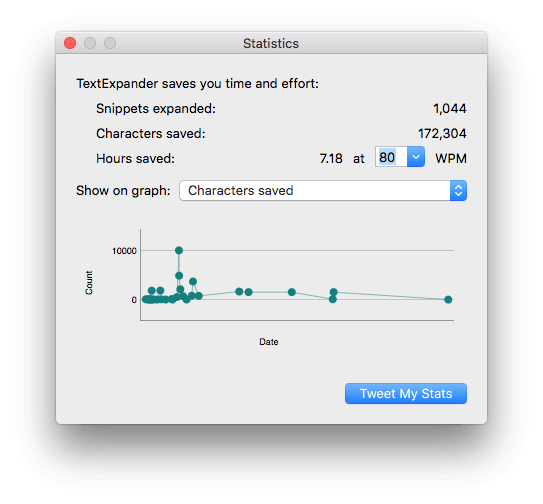
TextExpander Review: What’s in It for You?
TextExpander is all about speeding your typing, and I’ll list its features in the following five sections. In each subsection, I’ll explore what the app offers and then share my personal take.
1. Easily Add Frequently-Typed Text
Typing the same things over and over again is a waste of your time. Computers were created to solve problems like that! When I first got into computers I made it my aim to never retype anything, and text expansion software helped.
Frequently typed words, sentences and documents vary from person to person. Helpfully, TextExpander watches what you type, and when it notices a frequent phrase prompts you to create a snippet. Fortunately, you can disable this feature if you find it annoying.
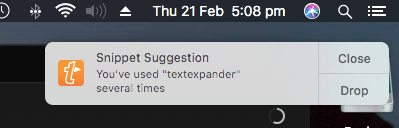
Common opportunities for snippets include addresses, phone numbers, email addresses and signatures, and web addresses. Depending on your job, there may be some industry-specific words you find yourself repeating. Maybe you notice yourself typing the same text into your calendar or to do list app. In TextExpander terminology, the few characters you type is called the lyhenne, and the long passage it expands to is called the pätkä.
First, you need to come up with a good, unique abbreviation that will never be typed under other circumstances. For an address, Smile suggests you could use aaddr or hhome. By repeating the first character, you’ve come up with something unique. Alternatively, you could end with a delimiter, like addr;.
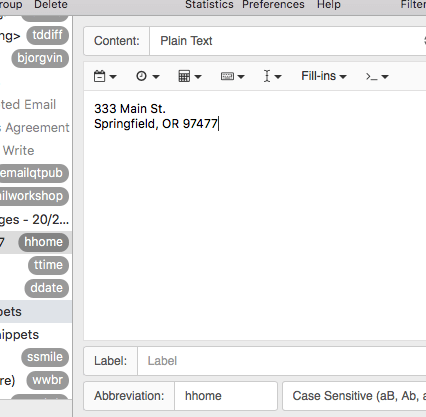
Choose abbreviations that are memorable. Alternatively, you can easily search for the snippet from Apple’s menu bar. Finally, you type in the snippet—the actual address—and you’re ready to go.
Oma henkilökohtainen näkemykseni: If you type the same text repeatedly, TextExpander can definitely save you time. Watch out for opportunities to set up snippets, then without a few keystrokes, the app will enter the text for you accurately every time.
2. Correct Frequent Typos and Spelling Errors
Automatically fixing errors is a useful safeguard. There may be a few words you consistently spell incorrectly, or that your fingers mess up when typing fast. Allow TextExpander to help you create emails and documents without errors.
Here are some examples I tried in the past—some common typos and spelling mistakes. You use the wrong spelling as the abbreviation and correct spelling as the snippet.
- hte > the
- accomodation > accommodation
- abberation > aberration
- wierd > weird
- alot > a lot
- definately > definitely
- noone > no one
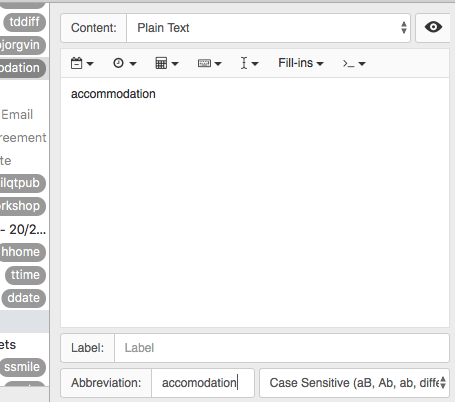
I’m an Australian who often needs to use US spelling. I need to be careful because using the spelling I learned at school might be technically wrong. I can use TextExpander to help.
- colour > color
- centre > center
- license > licence
- organize > organize
- behavior > behavior
- traveling > traveling
- maths > math
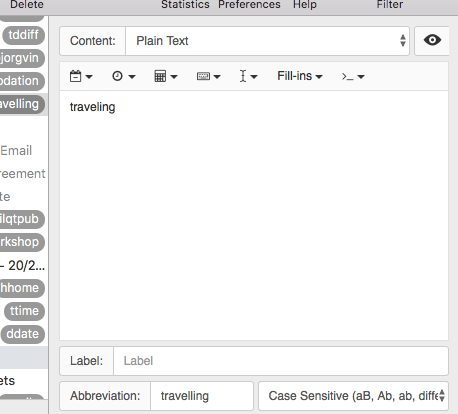
Oma henkilökohtainen näkemykseni: When do you realize there’s a typo in your email? Usually just after clicking Send. How unprofessional! If you find yourself making the same typos and spelling mistakes regularly, set up TextExpander to automatically correct them for you.
3. Easily Add Special Characters
When I first started using TextExpander I regularly wrote to an author called Björgvin. You can guess what my first TextExpander snippet was!
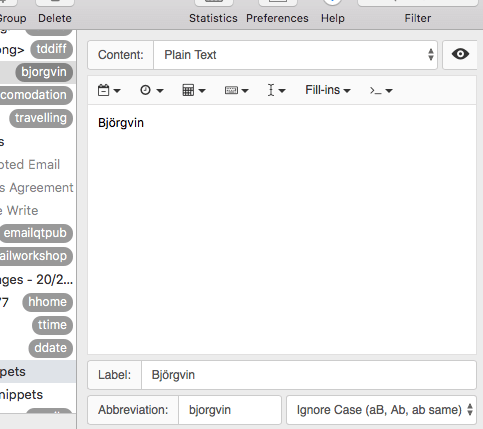
Now I could type his name using a normal “o”, and TextExpander would fix it for me. I had TextExpander ignore my capitalization and always use a capital “B”.
That one snippet started me on a mission to create more—anything with special characters or complex punctuation or markup. Here are some examples:
- two en dashes become an em dash
- 1/2 becomes a fraction ½ (and the same for other fractions)
- Currency, including euros € and pounds £
- The copyright symbol ©
I often work directly with HTML and created some snippets to make adding code simpler. For example, to add an image into a tutorial, I used the abbreviation tutimage to enter this code:
<div class=”tutorial_image”>
<img src=”%clipboard” alt=”%filltext:default=image%”>
</div>I would previously copy the image URL to the clipboard, and this would be inserted at the correct location. Then I’d be asked to supply the alt text.
Oma henkilökohtainen näkemykseni: Special characters and complex code can really slow your typing down. TextExpander allows you to type something simple, then does the complex work for you. Hand the grunt work over to the app and work more productively.
4. Automatic Time and Date Arithmetic
TextExpander can help you with dates and times. To start with, it can insert the current date or time in any format you like.
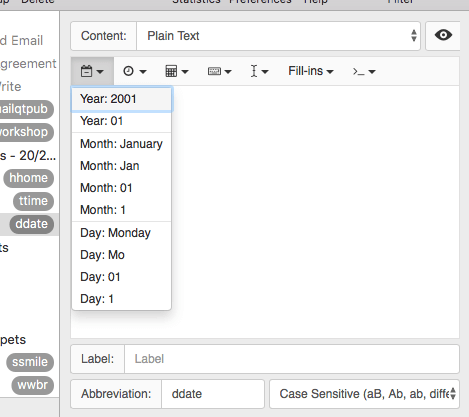
TextExpander uses a number of variables to define the date format, but these can be added from a simple menu. Once you’ve set it up, it will keep working without you having to think about it.
Here are a few examples from TextExpander’s default snippets—first the app’s syntax, followed by what was entered after I typed the abbreviations ddate ja ttime.
- %A %e %B %Y > Thursday 21 February 2019
- %1I:%M %p > 5:27 PM
Learn more from this Smile help article: Quickly Use Custom Dates and Times with TextExpander.
TextExpander can also calculate dates and times in the past or future. That can make entering due dates, deadlines, and appointments simpler. Syntax can be quickly added from a menu entry.
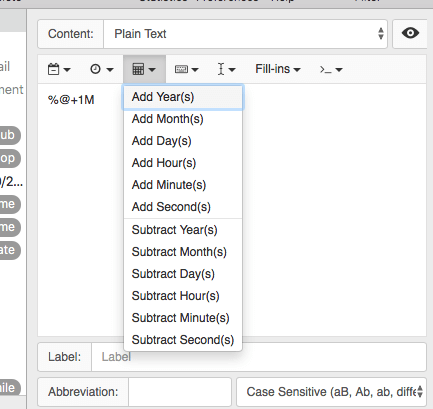
Say you want to remind your customers to pay you in 15 days. TextExpander can calculate and insert the date for you. To learn how to do that, check these Smile blog posts:
Oma henkilökohtainen näkemykseni: Stop looking at your calendar. TextExpander can enter the current date and time for you (in any format you like), and even work out how long it is until a deadline or due date.
5. Create Templates with Fill-ins
Another good use of TextExpander is creating templates for the emails you send out regularly. These could be answers to frequently asked questions or just part of the workflow of your job.
For example, when I worked as an editor I sent emails when tutorial pitches were accepted, rejected and published. Writing them was time-consuming and tedious, so I spent some time setting up templates in TextExpander.
So I could personalize each email, I used TextExpander’s Täyttää feature. You enter fields into the template from a menu, and when the snippet is run, a pop-up will be displayed asking you for the required information.
Here’s an example of what a template looks like in TextExpander.
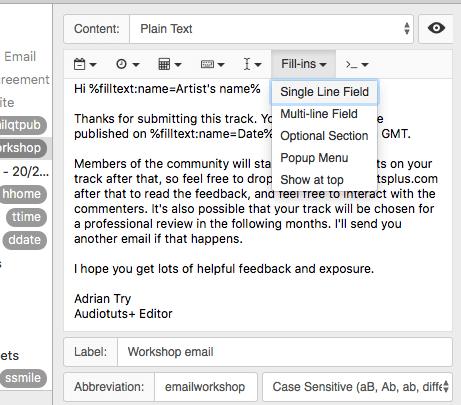
And here’s what it looks like when you trigger the template.
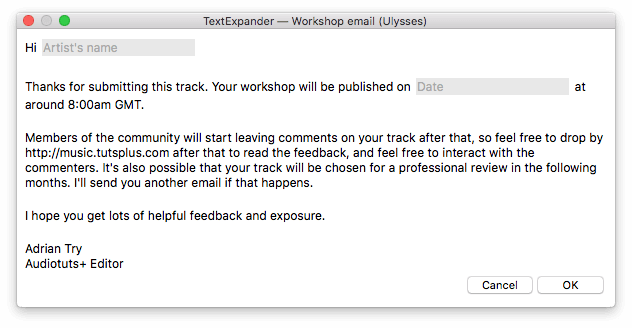
Templates like this simplified my workflow and kept things consistent and professional.
Oma henkilökohtainen näkemykseni: Setting up templates in TextExpander probably saved me more time than any other feature. Spend some time setting them up correctly the first time, and that time will be paid back many times over.
Syyt arvioideni takana
Tehokkuus: 5 Stars.
TextExpander can speed your typing, make use of the clipboard, perform date and time arithmetic, and create complex templates that allow personalization. Its features eclipse most of the competition.
Hinta: 4 Stars.
TextExpander costs significantly more for a single year’s subscription than most of the competitors charge to purchase the software outright. It does offer more features for the money.
Helppokäyttöinen: 4.5 Stars.
TextExpander makes it easy to jump in—setting up snippets and abbreviations is a snap. To get the most out of the app you’ll need to spend some time thinking about what you type and how you work and setting up templates. Fortunately any “code” the app uses can be entered from simple menus. Your snippets are automatically synced to every computer and device you use.
Tuki: 5 Stars.
The support page on Smile’s website includes a lot of searchable resources: video tutorials, a knowledge base, help for teams and businesses, and public groups where you can share your snippets with others. There’s also a quick start guide and a collection of snippet guides to get you started, and articles that cover more advanced topics.
When you need them, the support team can be contacted by a web form. The team answers questions seven days a week, and most issues are resolved the same day.
Alternatives to TextExpander
Mac Alternatives
- Typinaattori (Mac, 24.99 euros) is a good alternative to TextExpander for those who are willing to pay for a good product but prefer not to pay regular subscriptions.
- TypeIt4Me (Mac, $19.99) is another good alternative.
- Näppäimistö Maestro (Mac, $36) is an advanced automation tool that includes text replacement but goes well beyond. Recommended for power users.
- Alfred (Mac, 23 GBP or around $30 with Powerpack) is a popular Mac launcher app that also includes text expansion and clipboard management.
- Rakettikirjoittaja (Mac, AU$10.99) is a simpler text expansion app at a friendlier price. It’s also available with a $9.99/month Setapp subscription.
- aText Typing Accelerator (Mac, $4.99) replaces abbreviations with frequently used phrases, and can also insert and format images.
Lopuksi, MacOS has a simple built-in text replacement feature that you’ll find in Settings/Keyboard/Text. It’s free and works, but is not convenient.
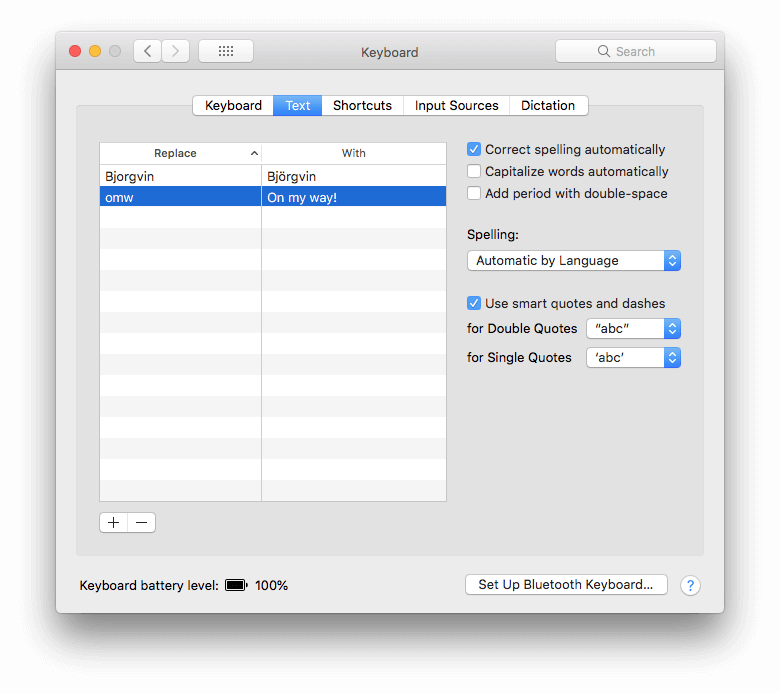
Windows Alternatives
- Breevy (Windows, $34.95) is a text expansion program for Windows and is compatible with TextExpander snippets.
- FastKeys Automation (Windows, $19) includes a text expander, macro recorder, clipboard manager and more.
- AutoHotkey (Windows, Free) is an open-source scripting language that includes text expansion but goes well beyond. Recommended for power users.
- PhraseExpress (Mac $49.95, Windows $49.95, iOS $24.99, Android $28.48) is an expensive, cross-platform, full-featured text completion app that includes forms and macro automation.
- PhraseExpander (Windows, $149) autocompletes phrases and builds universal templates. It is designed to help doctors make notes faster and more accurately. The price is also designed for doctors.
Yhteenveto
TextExpander has a lot of fans. It’s a simple solution to an everyday problem that works well. The app even keeps track of how many keystrokes and hours it has saved you. If you spend any part of your day typing, a text expansion app will benefit you. Besides the saved time and effort, it will keep you consistent and accurate. Just make sure you get the snippet right the first time.
TextExpander achieves a good balance between features and ease-of-use and is cross-platform, which may justify its higher price. I recommend it. By using the trial version for a month you’ll be able to discover if it’s the right solution for you. If you prefer not to pay a subscription, check out the standalone version, or some of the alternatives that run on your platform of choice.
So, what do you think about this TextExpander review? Leave a comment below.
Viimeisimmät artikkelit