IDrive Review: Is This Backup Service Good in 2022?

IDrive
Resumo
To keep your valuable data out of harm’s reach, you need to keep at least one backup in a different location. Online backup services are the easiest way to achieve that, and IDrive is the best option for most people who need to back up multiple Macs, PCs, and mobile devices. I recommend it. The service is automatic and continuous, so your backups won’t be forgotten.
But it’s not the best solution for everyone. If you only have one computer to back up, Backblaze will be less expensive and easier to use, and if security is your absolute priority, you’ll be better served by SpiderOak.
O que eu gosto: Inexpensive plans. Multiple computer backup. Mobile device backup. Dropbox-like sync.
O que eu não gosto: High overage fees.
What does IDrive do?
IDrive is a serviço de backup na nuvem that allows you to back up all of your computers and devices, and plans offer either 10GB, 5TB, and 10TB of storage.
Is iDrive secure?
Yes, it is safe to use. I ran and installed iDrive on my iMac. A scan using Bitdefender found no viruses or malicious code.
Because your data is strongly encrypted, it’s also safe from prying eyes. You don’t want anyone to have access when it’s being uploaded or stored on IDrive’s servers.
If you’d like even more security, you can create what IDrive calls a “private encryption key” so that even IDrive staff have no way to access your data. Technically, it’s not actually a private key. IDrive actually uses a passphrase instead of an encryption key, which is not quite as secure.
IDrive now offers two-step authentication as extra security when logging into your account. And they take careful steps to make sure your data is safe from anything going wrong once it is on their servers. They use multiple data centers in the United States that are built to withstand natural disasters and protect against trespassers. And their data storage devices have multiple levels of redundancy to protect your files.
Is IDrive free?
Yes and no. IDrive does offer a Basic version that’s free to use, with a limitation of 10GB. If your files are more than that amount, you’ll have to pay for the premium versions, which starts from IDrive Mini ($3.71 first year for 100GB), IDrive Personal ($59.62 first year for 5TB), etc.
How to uninstall IDrive?
To uninstall IDrive on Windows, Vá para o Start > Programs > iDrive for Windows > Uninstall IDrive. On a Mac, it’s trickier—open the Applications folder in Finder, right-click on IDrive, and select “Show Package Contents”. Under Contents/MacOS you’ll find the iDriveUninstaller icon.
To permanently delete your account and delete your data from IDrive’s servers, sign in to the website and navigate to idrive.com/idrive/home/account. At the bottom of the page, you will find a link to cancel your account.
Índice analítico
Why Trust Me for This IDrive Review?
My name is Adrian Try, and I’ve been backing up computers since the 80s. My first job was in the data center of one of Australia’s major banks. The way we did offsite backup back then was to fill four large suitcases with tapes, carry them down the road to the next branch, and lock them in the safe. Things have come a long way!
I haven’t always been diligent in keeping my own offsite backups, and I learned my lesson the hard way—twice! In the early 90s, my computer was stolen from our home. Since I left my backup (a pile of floppy disks) right next to the computer on my desk, the thief took them too. I lost everything.
Then around ten years ago my son picked up my unidade de backup thinking it was just a spare, formatted it, and filled it with his own data. For some of my older files, that was the only backup I had, and I lost them.
So learn from my mistakes. Back up your computer regularly, and keep one copy in a different location where it’s safe from natural disasters… and your kids and workmates.
IDrive Review: What’s In It for You?
IDrive is all about online backup, and I’ll list its features in the following sections. In each subsection, I’ll explore what the app offers and then share my personal take.
1. Customizable Setup
Installing IDrive and doing the initial setup is not difficult, and offers more choices than other online backup apps—Backblaze in particular. That’s not necessarily a bad thing, especially if you’re fussy with how your apps are configured.
Once the program is installed, and you’ve signed in (after creating an account if you’re new) you’ll see a list of the files and folders that will be backed up. Initially, that list is empty.
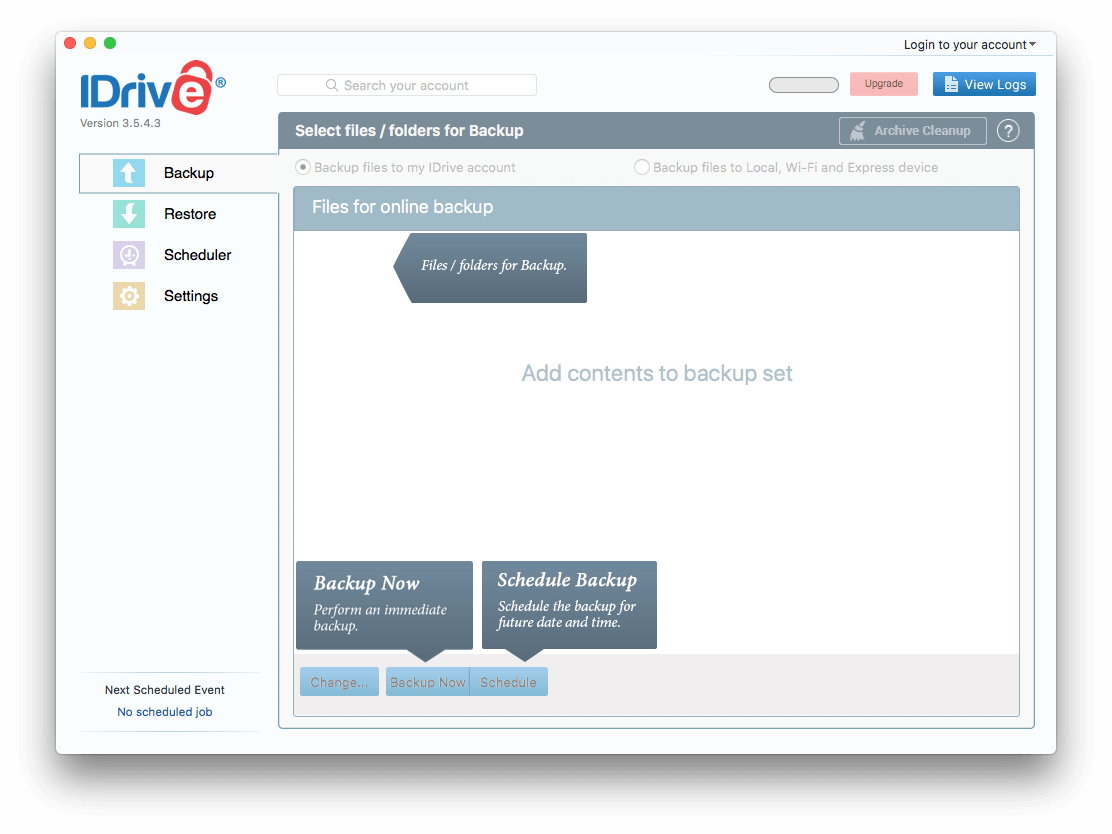
But it doesn’t stay empty. The app automatically fills it with a default set of folders and starts to upload them not long after. Be careful here!
There’s a limit to how much you can store. Although a 5TB plan should be enough for most people, some discovered that the files automatically selected exceed the limit. Often they don’t notice until they receive a much bigger bill than expected. Don’t be one of those people!
IDrive needs to do better here. It’s not fair to automatically select more data than the user’s plan allows for, automatically upload it without warning, then charge extra. And those extra charges seem excessive. In my case, I only signed up for a free Basic account, so I was especially careful.
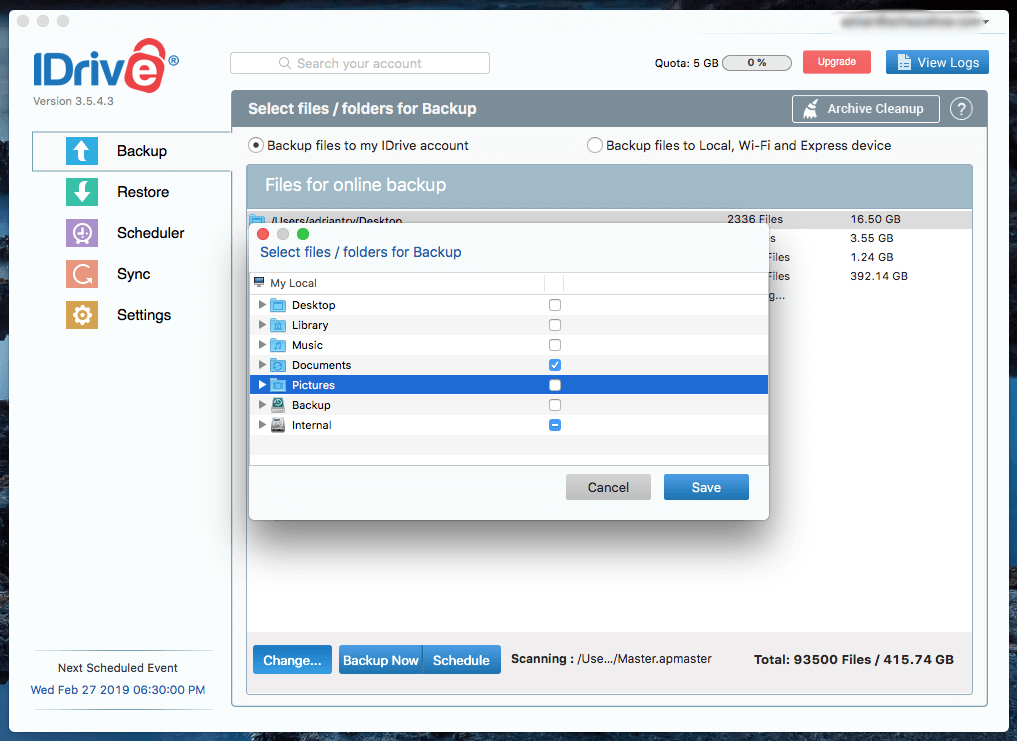
I decided to back up just my Documents folder, and it came in at under 5 GB. The initial backup was scheduled to start in 12 minutes. Not wanting to wait, I clicked the Backup Now botão.

Initial backup is slow. Depending on your internet speed, it can take days or weeks. In bad cases, it could even be months or years. So if you have a huge amount of data or a particularly slow connection, you may like to “seed” your backup. To do that, you back up to an external drive and send it by mail. This IDrive Express backup service is free once a year. You could save yourself months of uploads!
My backup was quite small, so was finished later the same afternoon. Quite a few settings are available. You might like to check and tweak them to finish off your initial configuration.
Minha opinião pessoal: Setup is a more involved process than some other online backup programs, and there are a lot of options you can tweak to get it working just as you like. However, the files that will be backed are selected automatically even if they will use more space than your plan allows. Make sure you check this so you’re not charged for overages.
2. Back up Your Computers to the Cloud
Many backup plans fail because of human error. We have good intentions, get busy, and just forget. Fortunately, IDrive allows you to schedule your backups so they happen automatically.
By default, they are set up for 6:30 pm every day, so make sure your computer is turned on at that time, or reschedule the backup to a time when it will be on. You can configure IDrive to turn off your computer once the backup has finished.
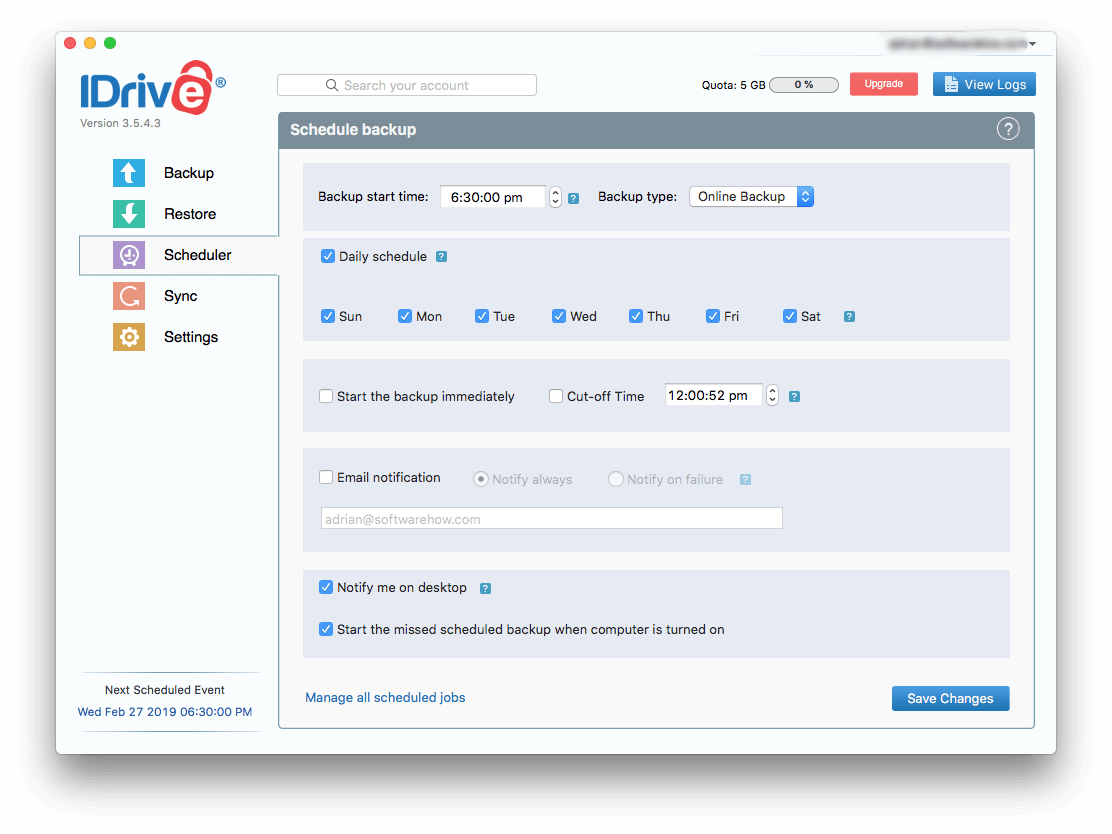
Because you’re backing up over the internet, things can go wrong, and sometimes backups fail. You can’t afford for this to happen regularly, so I recommend you check the option to receive an email notification on failure. You have more granular control over failure notifications in Settings.
iDrive also offers continuous backup, where it monitors for modified documents and backs them up within 15 minutes. This means that you won’t lose your changes if something goes wrong before your next backup. The feature is turned on by default and is an addition to daily backups, not a replacement for it. On some plans, it doesn’t include files located on external and network drives or files larger than 500MB.

Finally, IDrive retains up to 30 previous versions of all of your files and retains them permanently. This is a significant improvement on Backblaze’s practice of only keeping them for 30 days, but the extra data does count towards your storage quota. Like Backblaze, you can only retrieve deleted files from the trash for 30 days.
Minha opinião pessoal: iDrive’s scheduled and continuous backups simplify the process and make sure that your files are actually being backed up. You’ll receive notifications if anything goes wrong. They also helpfully retain the last 30 versions of each file indefinitely. Make sure you check how close you are getting to your storage quota from time to time to avoid overages. A helpful graph is displayed at the top of the app.
3. Back Up Your Mobile Devices to the Cloud
Mobile apps are available for both iOS (9.0 or later) and Android (4.03 and later). These allow you to access your files from anywhere and also provide backup of your phone and tablet.
You can back up everything on your device with one button press, or back up your contacts, photos/videos, and calendar events separately. Backups can happen in the background while you use your device, but can’t be scheduled. Photos from your camera can be uploaded automatically.
The mobile apps allow you to access your data in some interesting ways. You can view a timeline of your photos sorted by time and location, and you can make use of IDrive’s facial recognition to see all the photos of a person in one place.
Minha opinião pessoal: iDrive’s mobile apps offer more features than the competition. They allow you to back up and restore your device’s data and also access information from your computer backups in interesting ways.
4. Back up Your Computers Locally
IDrive can also create local backups of your computer to an internal, external, or network drive. While there are better local backup tools out there (check our reviews for the best backup software for Mac and Windows), you can opt to use iDrive for all of your backups.
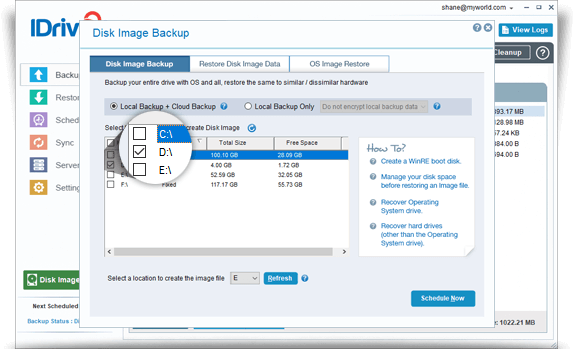
This feature is most useful if you opt to mail IDrive your initial backup on an external drive. For Windows users, the software can also create a disk image backup of your drive.
Minha opinião pessoal: While I’d rather use a separate app for my local backups, it’s handy this feature is here. It gives you the option of creating an initial backup that you can mail to iDrive, which may save you weeks or months of uploading. The ability for Windows users to create disk images is also useful.
5. Sync Files Between Your Computers
The data from your computers and devices are stored on IDrive’s servers, and those computers access those servers every day. So it makes sense that IDrive has taken things a step further, and allows you to sync some or all of your data between your devices, including mobile.
Sync isn’t available until you set it up, and it isn’t available at all if you’re using “private key” encryption. But once you turn sync on, a unique folder is created on every linked computer. To share a file, just drag it into the folder.
That makes IDrive a competitor to Dropbox. You can share your files with anyone you wish, sending an invitation via email. Because the files you’re sharing are already backed up to IDrive’s servers, sync doesn’t require an extra storage quota.
Minha opinião pessoal: Adding Dropbox-style functionality to your online backup is very handy. Key documents can be automatically synced to all of your computers, and you can even share them with others.
6. Restaure seus dados
IDrive has been backing up your data daily for months or even years. But if you can’t get your files back when you need them, it’s all been a waste of time. Fortunately, IDrive gives you several ways to restore your data.
First, you can perform a restore using the app. From the Restaurar tab, you can select the files you need, then click the Restaurar botão.
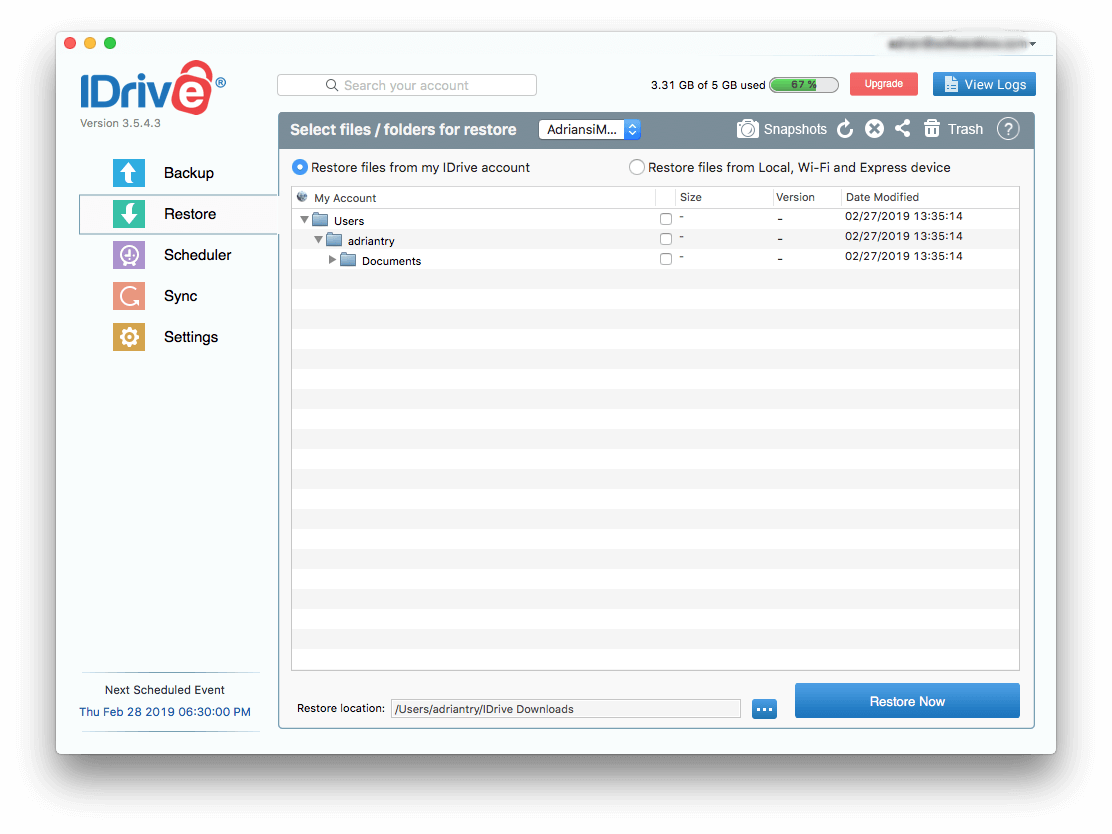
Unlike Backblaze, iDrive restores the files back to their original location. That’s convenient, but it does overwrite the files (if any) that are already on your hard drive. That shouldn’t be a problem—you’re restoring the files either because they’re gone or something went wrong with them.
The Windows version will pop up a message warning you of this. For some reason, the Mac version does not, and starts restoring your files immediately.
It took about half an hour to restore my 3.56GB backup onto my iMac.

For a large restore, you may prefer to use iDrive Express, where you are shipped a temporary storage device containing your backup. This service costs $99.50 and includes free return shipping of the drive within the United States. Users outside of the US need to pay for shipping both ways.
The IDrive website doesn’t give a timeframe, but some customers have reported that there can be significant delays if the iDrive Express department is busy. After waiting a month, one user said he gave up and canceled the order. While I have no experience here, I imagine this is unusual, and that in most cases the timeframe would be about the same for an IDrive Express backup—”in just a week or less.”
Minha opinião pessoal: You’ll only need to restore your data if something goes wrong. I hope that never happens to you, but chances are, one day you’ll be happy you have a backup of your files. You can use the iDrive app to restore your data over the internet, and the files will be returned to their original location. Or for $99.50 the iDrive Express service will post your backup to you on an external hard drive.
IDrive Alternatives
- Backblaze (Windows/macOS) is the best alternative if you only have one computer to back up. It offers unlimited backup for a single Mac or Windows computer for $5/month or $50/year. Read our full Revisão do backblaze para mais.
- SpiderOak (Windows/macOS/Linux) is the best alternative se a segurança é sua prioridade. Like IDrive, it offers 2TB of storage for multiple computers, but costs twice as much. However, SpiderOak offers true end-to-end encryption during both backup and restore, meaning no third party ever has access to your data.
- Carbonite (Windows/macOS) offers a range of plans that include unlimited backup (for one computer) and limited backup (for multiple computers). Read our detailed comparison of IDrive vs Carbonite para mais.
- Livedrive (Windows, macOS, iOS, Android) offers unlimited backup for a single computer for around $78/year (55GBP/month). Unfortunately, it doesn’t offer scheduled and continuous backups like IDrive does.
Razões por trás das minhas classificações
Eficácia: 4.5/5
IDrive is an effective way for Mac and Windows users to back up multiple computers and mobile devices. Upload speeds are reasonably quick, and the last 30 versions of each file are kept. Security is good, but not as good as SpiderOak, and the unlimited plans should be enough for most users—though you should check that carefully to avoid overage costs.
Preço: 4 / 5
IDrive’s Personal plan rivals Backblaze Personal Backup, the most affordable cloud backup solution, but allows you to back up multiple computers instead of just one. But it’s not all good news. I’ve deducted a full mark for IDrive’s unreasonably high overage charges that could potentially cost hundreds of dollars a month. They need to improve this.
Facilidade de uso: 4 / 5
IDrive achieves a reasonable balance between ease of use and flexibility of configuration. While not as easy to use as Backblaze, it does offer options and features it doesn’t. I encountered no difficulty while using the app.
Suporte: 4.5/5
The IDrive website includes quite a number of video tutorials, covering many features and every platform. It also has a detailed and well-organized FAQ section and blog. The company offers phone support between 6 am and 6 pm (PST), 24-7 chat support, an online support form, and email support.
Conclusão
Every computer is vulnerable to failure. I’m sure you’ve heard horror stories. One day it might happen to you, so take action. Set up a comprehensive backup plan, and make sure that plan includes offsite backup.
Cloud backup software is the easiest way to perform an offsite backup. When choosing a service, you need to decide between having unlimited storage and backing up an unlimited number of computers. You can’t have both—you either back up just a single computer, or have a cap on how much you can back up.
IDrive is our recommendation if you’re in the second camp. It is a good all-around online backup solution. We recommend it and declared it “the best online backup solution for multiple computers” in our recent roundup of the melhores serviços de backup online.
After choosing an affordable plan, you can back up all of your Macs, PCs, and mobile devices to the cloud. The software will also let you make local backups, and even synchronize files between your computers.
So, what’s your thought on this IDrive review? Leave a comment below.
Artigos Mais Recentes