Wondershare UniConverter Review: Is It Worth It in 2022?
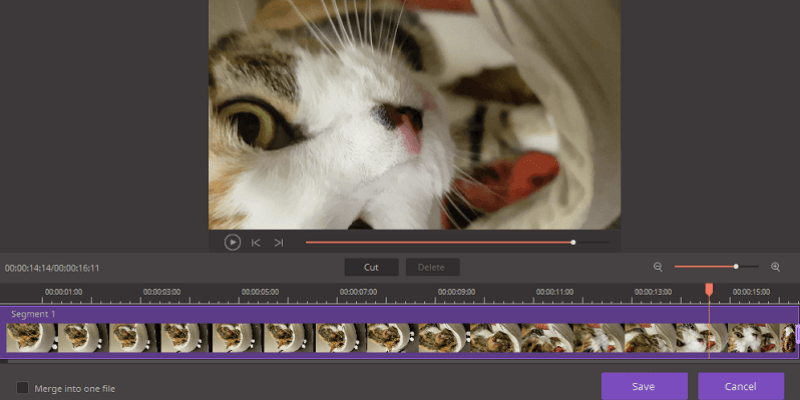
Wondershare UniConverter
Sammanfattning
Wondershare UniConverter is a one-stop shop for your video conversion needs, whether you have a single file to convert or a thousand. It supports an impressive number of video file formats, including the latest 4K-capable codecs like H.265, as well as earlier HD and legacy codec formats. It even allows you to convert videos for use with popular virtual reality headsets and mobile devices. You can trim and edit videos, apply filters and add hardcoded subtitles during the conversion process, all within a conveniently streamlined interface that makes the conversion process simple and straightforward.
If you’re regularly working with video files that are going to wind up on the web, Video Converter Ultimate will dramatically simplify your workflow. No matter what social sharing platform you’re working with, it can prepare your files for a smooth upload process. On the other hand, if you’re primarily preparing videos for DVD, you’d be better off with a more comprehensive editor that provided you with more control.
Vad jag gillar: 150+ Video Formats Supported. Ultra-fast Conversion Option. 4K, 3D and VR Video Support. Optional GPU Acceleration. Video Hosting Site Downloading. No Blu-Ray Disc Support.
Vad jag inte gillar: No Video Hosting Site Uploading. Some Features Seem Unfinished. Device Connection Issues.
Vad är Wondershare UniConverter?
It is a professional-grade video conversion suite that supports almost any video format in use today. While it is capable enough to be used by professional videographers looking for a fast conversion tool, it is also easy enough for beginners to master with only a few minutes of practice.
Är Wondershare UniConverter säker att använda?
Both Windows and Mac versions of this software are absolutely safe to use. The initial installer program passes scans from Microsoft Security Essentials and Malwarebytes AntiMalware, and so do all the other program files that are installed.
The installer program connects directly to the Wondershare server to download the latest stable version of the software, and it does not attempt to install third-party software of any kind.
Is Wondershare UniConverter free?
It is not free software, but it does have a limited trial mode as well as two other tiers of the software: UniConverter Free and UniConverter Pro.
The Free version of the software has a limited range of supported video formats and will only download videos from Youtube, while the Pro version has wider support for non-DRM video formats and no online restrictions.
The Ultimate version has no limitations on usage once it has been registered, but the free trial of the Ultimate version has some limitations.
INNEHÅLLSFÖRTECKNING
Varför lita på mig för denna recension
I’ve been working and playing with PC software of all kinds for over 25 years, from small open-source programs to industry-standard software suites. As part of my training as a graphic designer, I’ve spent time learning and working with various types of motion graphics and video editing software, examining both their video capabilities and their user experiences. User experience has always been one of my passions because it can turn a powerful program into an unusable mess or transform the most basic program into a joy to work with.
I also have experience working with the other major Wondershare video editing program, Filmora. Even though I am experienced with their programs, Wondershare has had no editorial or content input on this review and has not impacted the findings in my review in any way.
I have contacted them to inquire about the only bug that I encountered using Wondershare UniConverter, opening a support ticket with their virtual help department. I received a reply from a support agent, but it was essentially a scripted response that did not directly address any of my concerns or answer the simple question I asked. Read more from the “Reasons Behind My Review Ratings” section.
Note: the screenshots used in this review are taken from the Windows version. JP also tested UniConverter for Mac on his MacBook Pro, running macOS Sierra. Fortunately, the user interfaces on both versions are almost exactly the same, so JP will point out the differences if they are worth noting.
The first thing you’ll notice about UniConverter is how streamlined the user interface is. There are five main areas of the program easily accessible with the filmstrip at the top of the opening dashboard screen: Convert, Download, Burn, Transfer and Toolbox. Since these are the main features of the program, let’s go through and test each one to see how well they work.
Konvertera video
Converting video can’t possibly be easier than it is with UniConverter. You simply add the file you want to convert to the dashboard from wherever it’s currently stored – on your hard drive, your mobile device, a connected camcorder or your DVD drive – and then select the final output settings in target section.
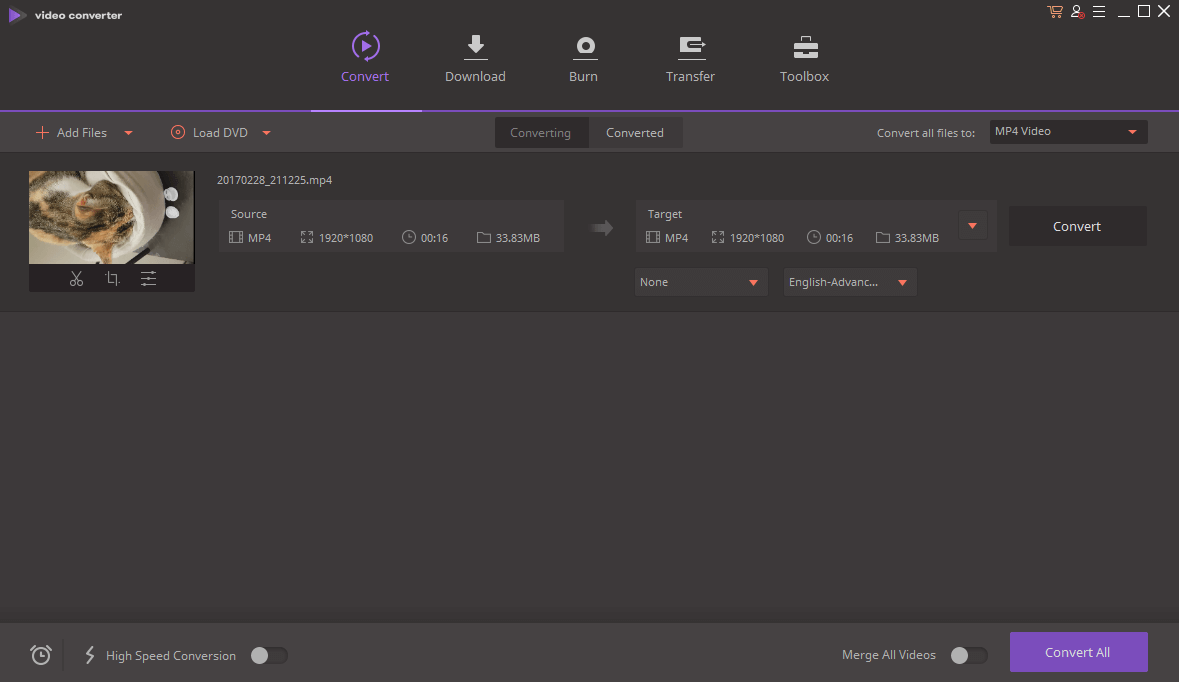
You can even batch convert a bunch of files at once to the same format using the settings in the top right, which will provide a huge productivity boost for those of you preparing videos for upload to the web.
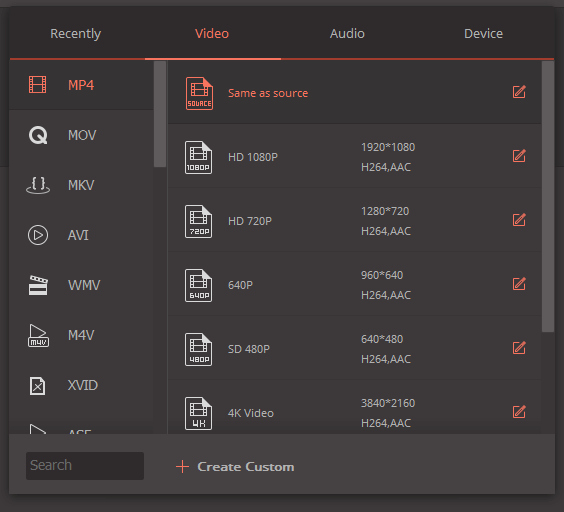
When choosing your target video format, you have a huge range of preset options built into the program to make conversion as easy as possible. If you’re a video expert and you know exactly what settings you want, you can create a custom preset or modify one of the existing ones to give you a professional level of control over bitrate, frame rate, audio and other settings.
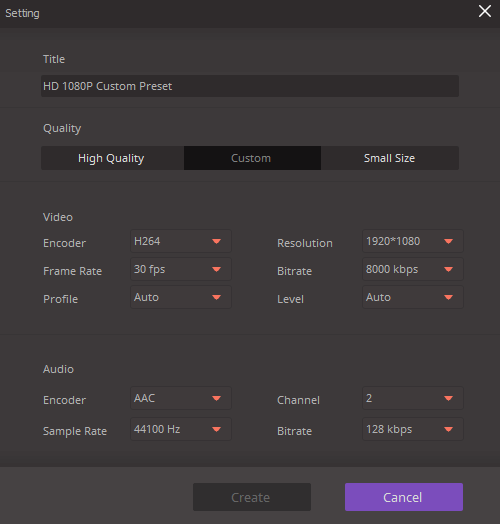
If it turns out that you need to do a little bit of video editing before you convert your file, you can simply click on the appropriate button below the clip’s thumbnail to get access to some basic editing options. You can trim the video with a simple interface if there’s a section you want to remove, or you can crop it, rotate it, and add various filter effects and subtitles.
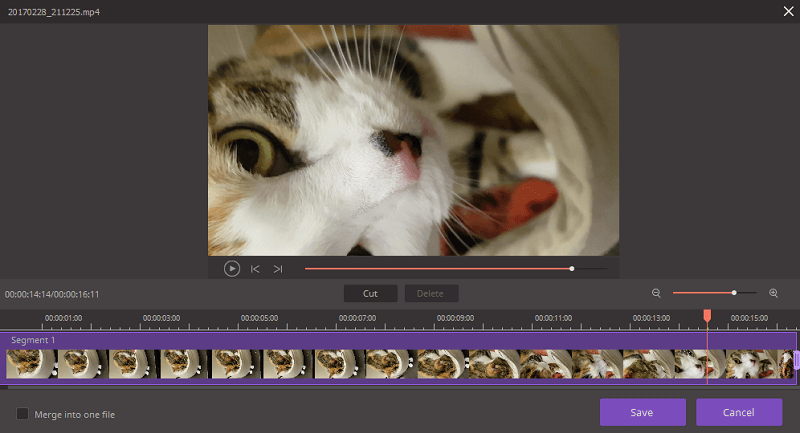
Beskära:
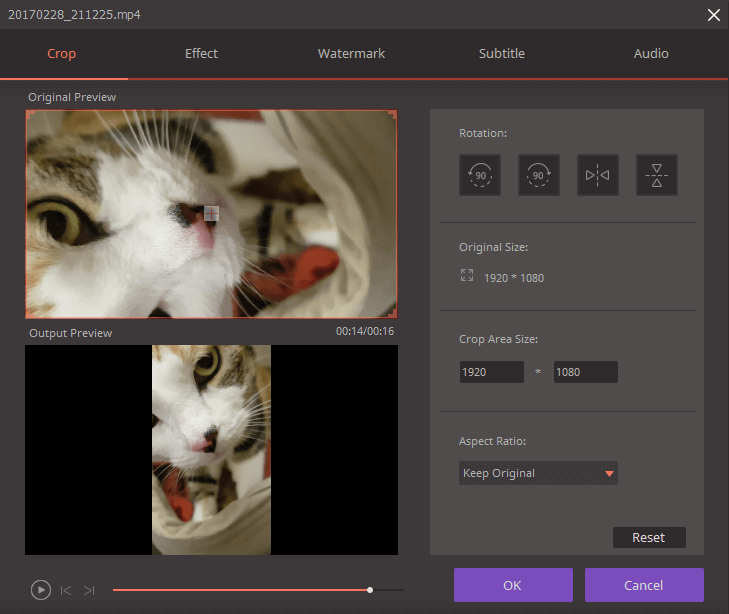
Effekt:
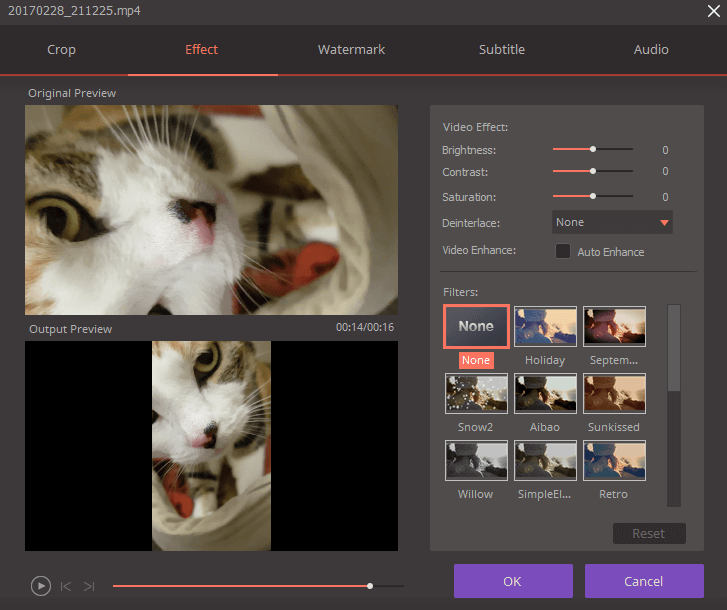
Vattenstämpel:

The Effect panel is a bit limited, but it can be useful to create a certain mood or style for your converted videos. If you want to do anything more complicated, you’re better off with a video editing program.
Unlike Wondershare Filmora, UniConverter doesn’t support the installation of downloadable effect packs, but this is probably not much of an issue as the most common functions people will be looking for are rotation and a bit of contrast or saturation adjustment.
The watermarking function is useful for very basic text overlay, but you’re rather limited in terms of text style and layout.

The control over subtitles is far more comprehensive, but perhaps that’s just because subtitles can be vital to the viewer’s understanding of the movie while watermarks are better used for copyright protection. All common subtitle formats are supported, and there is a handy link to the OpenSubtitles project website that can be accessed by clicking the search icon.
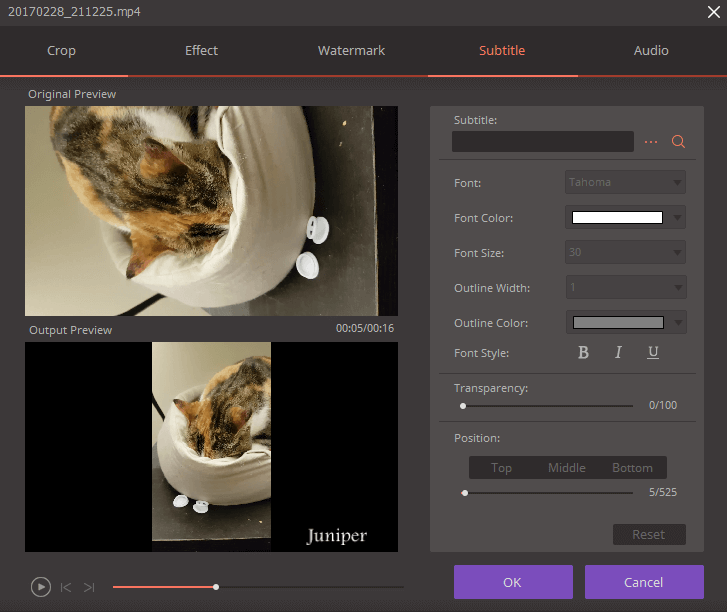
The audio section of the video editor is extremely limited, only allowing you to control the volume of your converted video. Fortunately, it does allow you to boost above 100%, although the addition of a volume normalizing function would make this a much more useful tool.
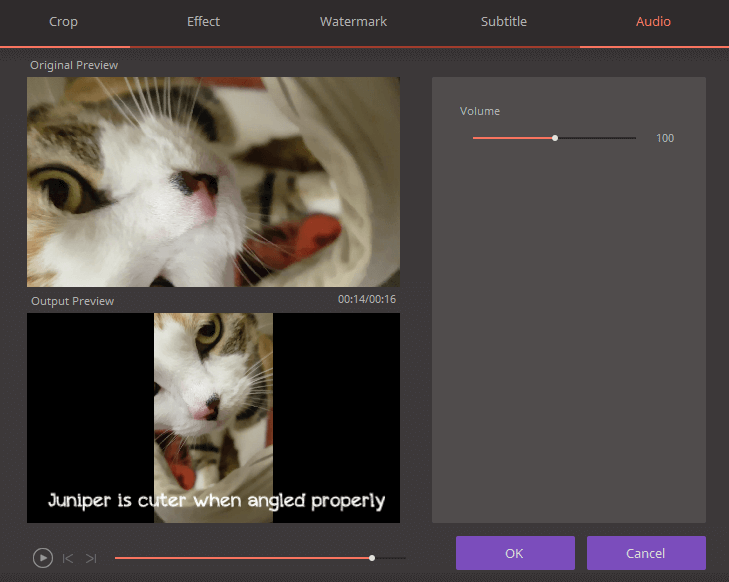
Downloading From the Web
A great deal of the video content we consume comes from web sources, but sometimes those sources won’t play properly on our chosen devices.
UniConverter lets you download online videos from a huge range of sources including Youtube, Dailymotion, and Vimeo, and then convert them into the file format of your choice. You can even automate the conversion part of the process by enabling ‘Download then Convert Mode’ in the top right corner.
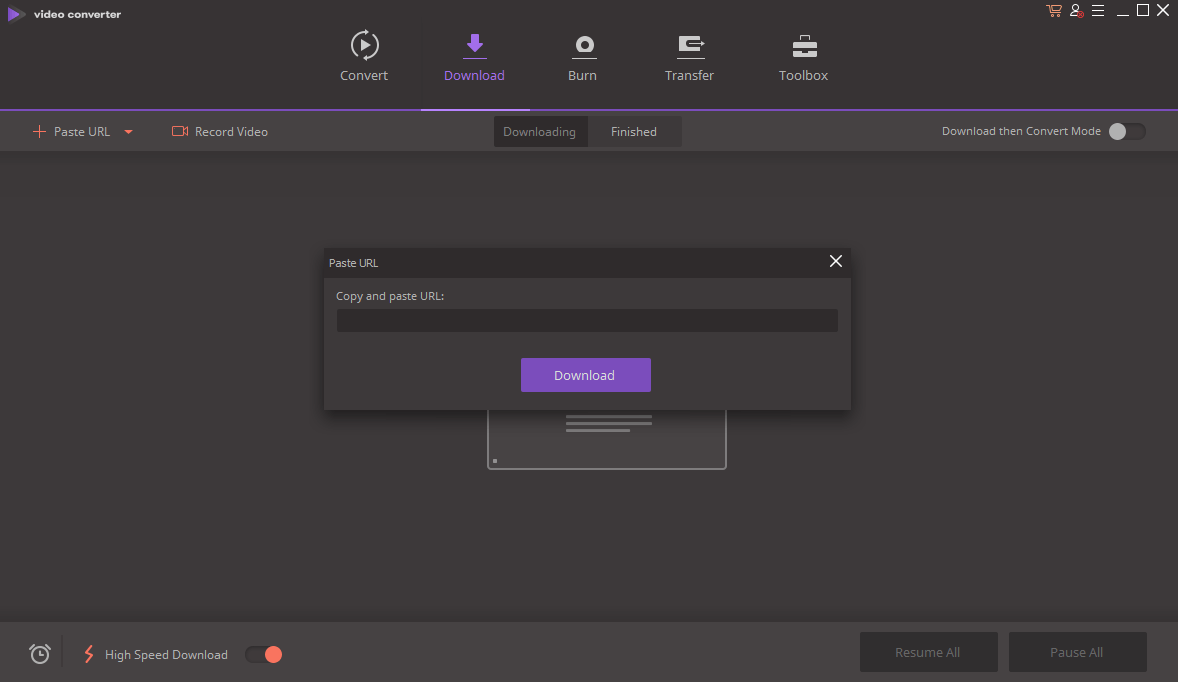
Downloading is extremely easy to do. Click ‘Paste URL’ in the top left, then paste the URL of the video into the dialog box, and click the download button. UniConverter accesses the URL, analyzes the type of video it finds, and then provides you with a series of options about how to handle the result.
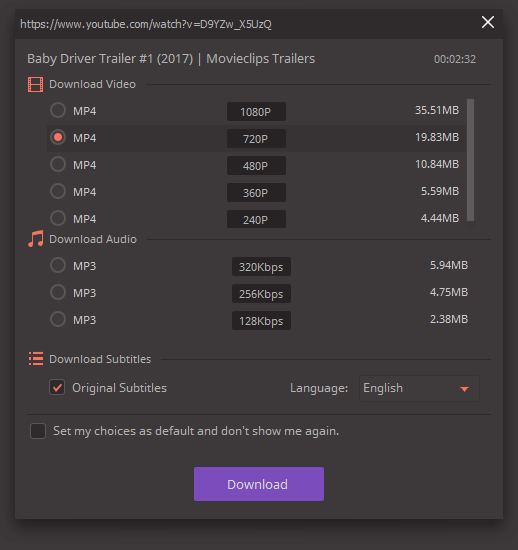
If you run into an error when trying to access the video URL, UniConverter will prompt you to either retry or use the built-in screen recording function as an alternative video capture method. In this example, I deliberately chose a non-video URL to demonstrate, as it handled downloading video so well that I couldn’t find an example of content that the program was unable to access.
Burning Videos to DVD
This is one of the least-developed sections of the program, but since DVD is already on the way out as a standard video disc, this might not be too big a problem for most users. If you simply want to make a DVD of videos to be shared with friends and family, then it is adequate – but you’d never want to try any kind of professional production with this section of the program.
The basic functionality is quite straightforward and operates in a similar manner to the conversion window. You add all the files you want to include on your DVD, and then make any edits or adjustments to the video in the same way as you would when converting.
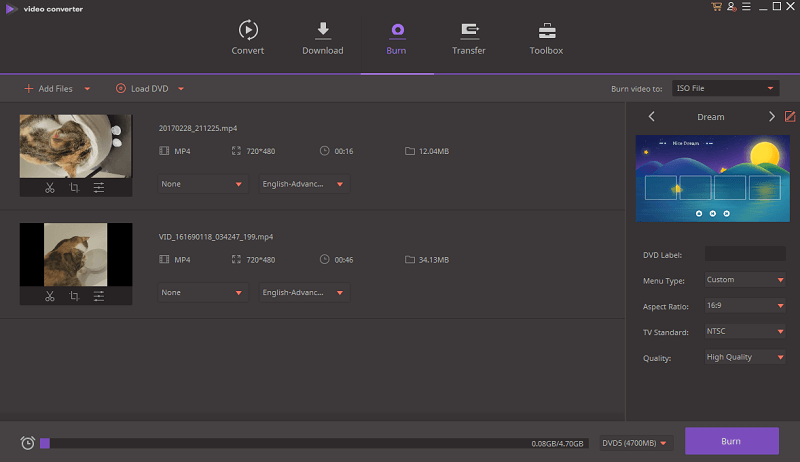
The issues arise when it comes time to create the menu screen. You can choose to have no menu, but that means your videos will simply start playing in sequence as soon as you load the DVD. If you want to create a menu, you have a limited number of preset menu screens to choose from which can then be customized in terms of background image, music and text content – but the buttons and text placement cannot be changed, and the text windows do not adjust to fit the amount of text you enter.
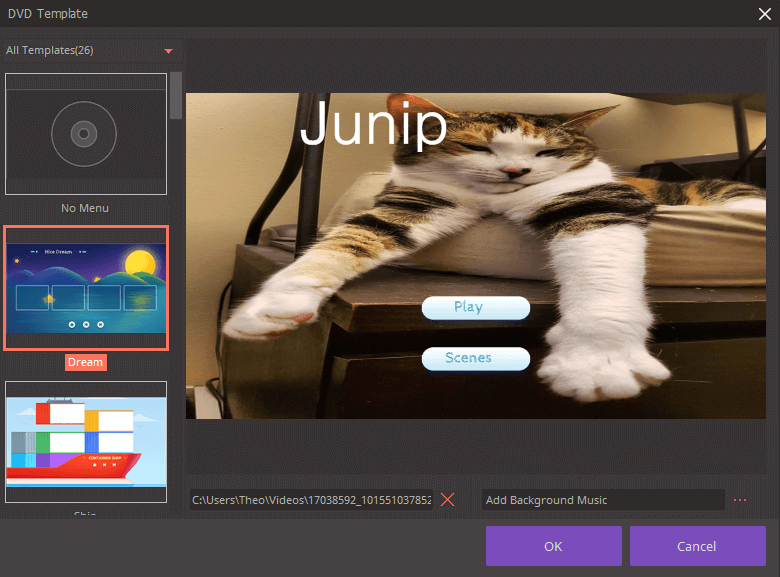
Background images are not cropped, they simply are stretched to fit and there is no way to adjust this behavior, which can result in some hilarious accidents but doesn’t make for a very useful feature.
Transfer
The Transfer section is essentially just a file manager for uploading videos to your mobile device without having to switch to another program. UniConverter easily recognized my old iPhone 4 and had no issues transferring files to the device.
It was less successful with my much newer Samsung Galaxy S7, and also seemed to be under the mistaken impression that I had a Samsung SM-G925P connected at the same time. I did a quick Google search on that model number, and it appears to belong to a Samsung Galaxy S6 Edge, a device I’ve never owned or even connected to the computer.
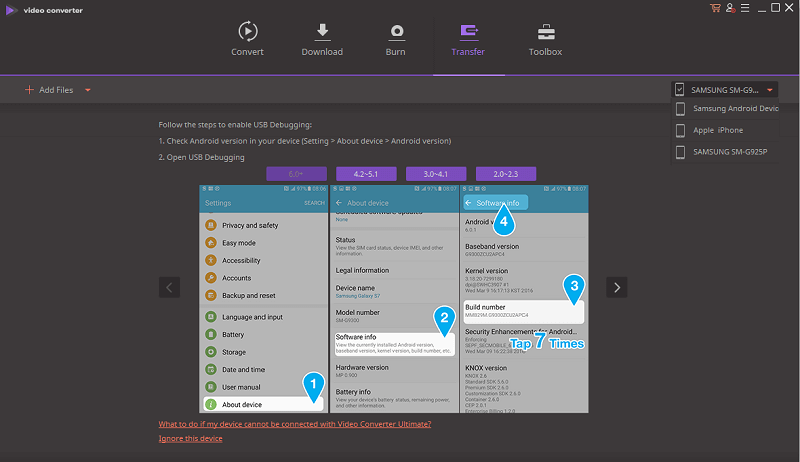
After initially recognizing the S7 correctly, it was unable to connect even after I enabled the MTP connection on the smartphone. It provided a helpful on-screen guide to enable USB debugging mode, but unfortunately it was only applicable to Android versions 6 and below. A quick Google search showed me how to enable it on my device, but there were still some issues.
Fortunately, the Transfer feature isn’t really necessary for the rest of the program, so don’t let it get in the way of your decision – but it is a rather odd element for the developers to include in its currently buggy state.
The Toolbox of Video Goodies
Last but not least we reach the Toolbox section of the program, which offers 5 additional features that can be used with your videos: a metadata editor, a VR video converter, direct access to the screen recorder feature, a GIF maker and a media server that lets you play videos on a networked smart TV.
The metadata editor could be useful for people who are not comfortable editing the properties of files using Windows Explorer, but it might have been more useful if it was incorporated as an option during the conversion process.
The VR editor seems perfectly simple to use, but unfortunately I don’t have any of the supported VR headsets in order to test this aspect of the program’s functionality.
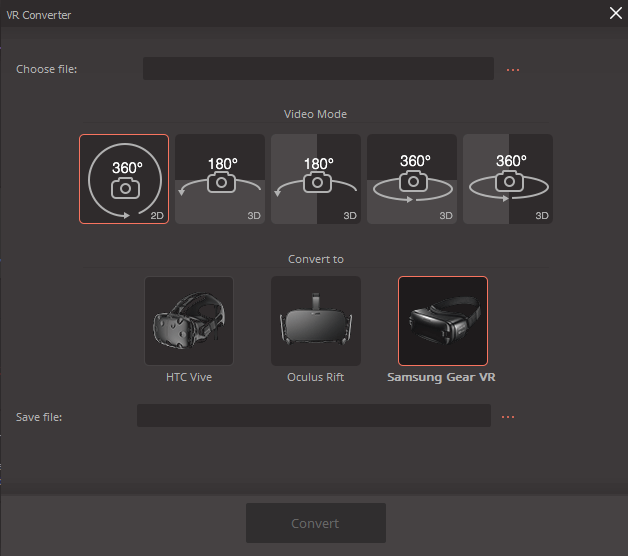
The Cast to TV feature seemed to be off to a good start by immediately recognizing and connecting to my Chromecast, but it was unable to actually play any of the videos I sent with it – even ones that I have played using Chromecast previously. This makes it feel like another unfinished addon feature that would be better reserved for further beta testing before being included in a public release.
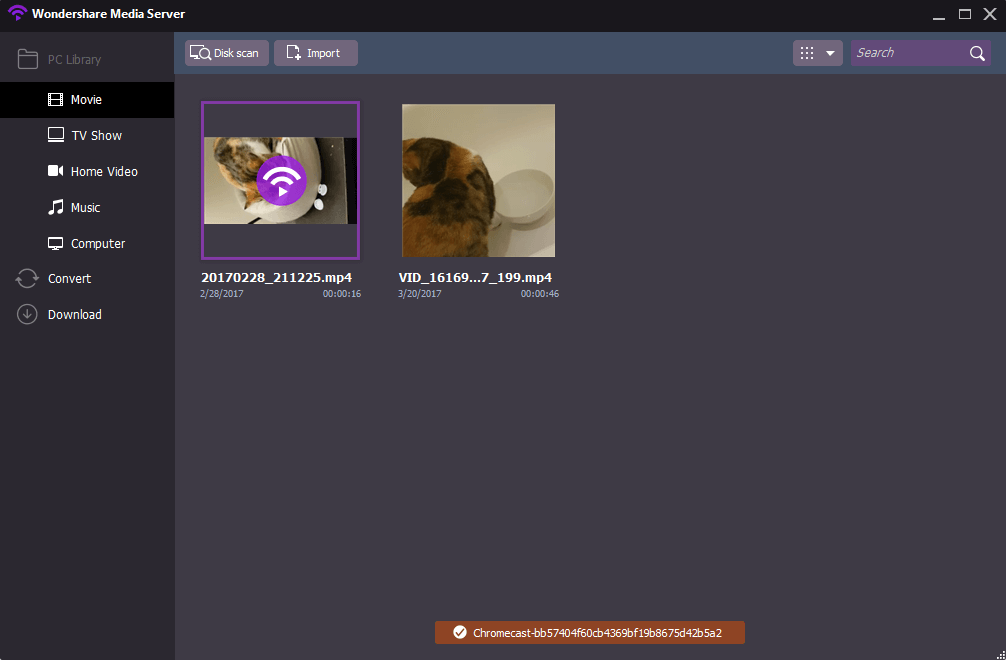
By contrast, the screen recorder feature seems quite well developed, offering a range of options that you’d expect to find in a dedicated screen recording app – although it’s a bit amusing that it doesn’t let you choose the video output format. At least you can just easily convert it to whatever format you need with the main part of the program!
It’s worth noting that in the Wondershare UniConverter version for Mac that JP tested, he found this screen recorder feature less useful. Apple has a better – and free – tool called QuickTime that allows macOS users to quickly record activities on an iOS device or Macintosh desktop. You can read more from this guide (the first method). As you can see from the screenshot below, to record screen videos on Mac, Wondershare actually requires users to install a Virtual Sound Card.
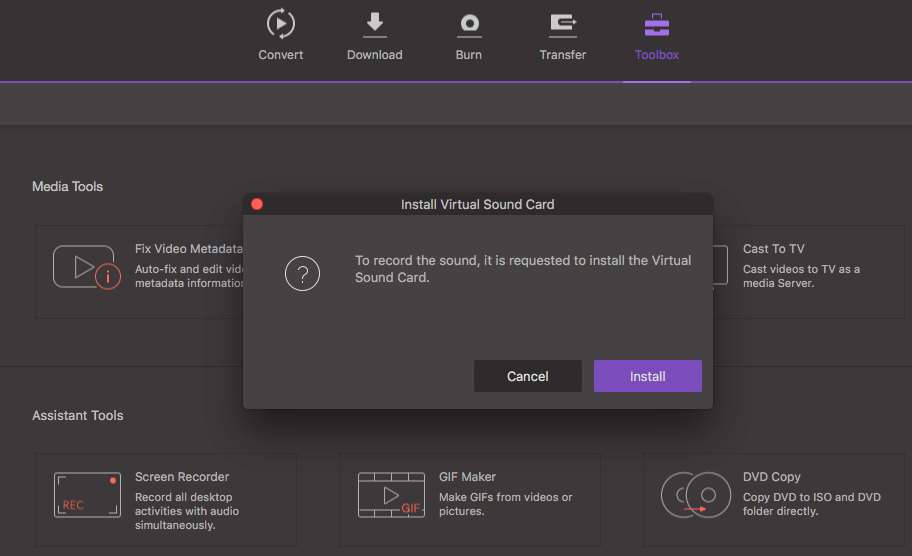
The final piece of the Toolbox is the GIF maker, which will probably be a great deal of fun for those of you who love GIF reactions on social media and image sharing sites. It’s extremely simple to use – just choose the video or photos you want to use, adjust the size, frame rate and length, and click ‘Create GIF’. The process is a bit slow, especially as the frame rate increases, but animated GIFs are usually for short sequences with low frame rates so this shouldn’t cause much of an issue.
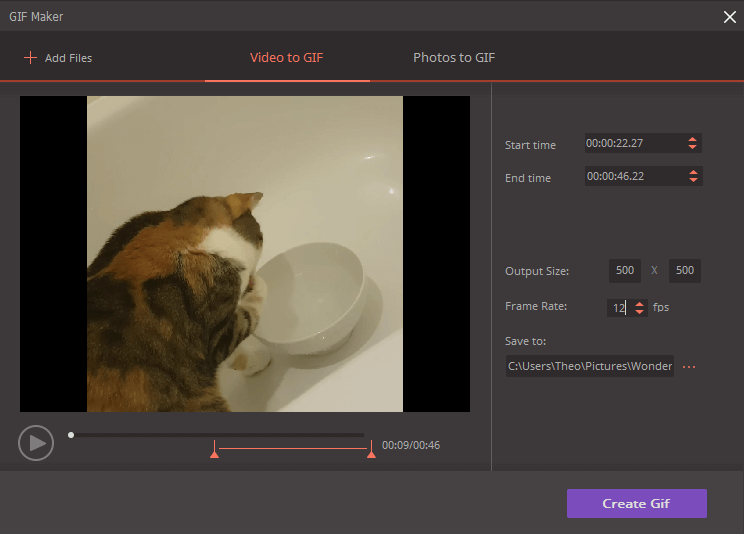
Orsakerna bakom mina recensioner
Effektivitet: 4/5
As a video converter, the software works beautifully. It can handle almost any type of video format, and the download and convert feature works just as well. The editing features could be a bit more robust, and some of the add-on features simply don’t work the way they are supposed to.
Pris: 3 / 5
for a single seat license, UniConverter is definitely on the expensive side for a video converter. You get access to lifetime updates and premium support, which provides some added value, but many of the other features that are bundled with the software aren’t worth the money. Many users may be better off with the cheaper Pro version of the software, which supports just as many file formats.
Användarvänlighet: 5 / 5
Ease of use is one of the biggest selling points of UniConverter. Its clean and minimalist user interface makes learning the software as fast as possible with little to no training, and batch conversion of multiple video files becomes as easy as processing a single file.
Support: 3/5
The Wondershare support website is filled with helpful tips and frequently asked questions that should help most users out of any issues they have. When there is more user-specific issue such as I experienced with the Transfer feature, there were built-in instructions ready to help me. While they were out of date for me, they would likely have been of assistance to the majority of Android users. Unfortunately, the response that I received when submitting a support ticket seemed to be a scripted response that did not answer my simple question about device support.
UniConverter Alternatives
Movavi Video Converter (Windows)
Priced slightly lower than Wondershare UniConverter, Movavi Video Converter feels like a slightly more developed version of a very similar program. It has stronger editing tools, including better audio editing support, and a similar interface. It doesn’t have the ability to ladda ner videofilmer på nätet, although it can prepare files in Youtube, Vimeo and Facebook ready formats and upload them directly from within the app.
Handbroms (Windows/Mac/Linux)
Handbrake has been around for some time for Mac, but the Windows version is still in beta releases. That being said, it’s a robust video converter that can handle just as many file formats as UniConverter, although it doesn’t include any extra features beyond basic conversion. The interface isn’t as well-designed which can make it more complicated to use, but it’s free, open-source software that’s in constant development.
Du kan också läsa vår bästa videokonverteringsprogramvaran review for more free and paid options.
Slutsats
For those of you in need of a fast, reliable video converter that can handle almost any video file format, Wondershare UniConverter is a good choice. It’s incredibly easy to use, it can process 4K, 3D and VR video content, and it has some simple editing features built-in to make adjustments during the conversion process.
Some of the extra features are useful, but others are not fully developed even in this latest version 10 release, and they don’t really provide much-added value over some of UniConverter’s cheaper competitors. It would be nice to have these features tested more thoroughly by the developers before being included in public release versions of the software, but purchasing also gives you free lifetime updates so you’ll benefit from them more as the software matures.
So, do you find this review of Wondershare UniConverter helpful? Leave a comment below.
Senaste artiklarna