Wondershare Recoverit Review: Does It Work? (Test Results)
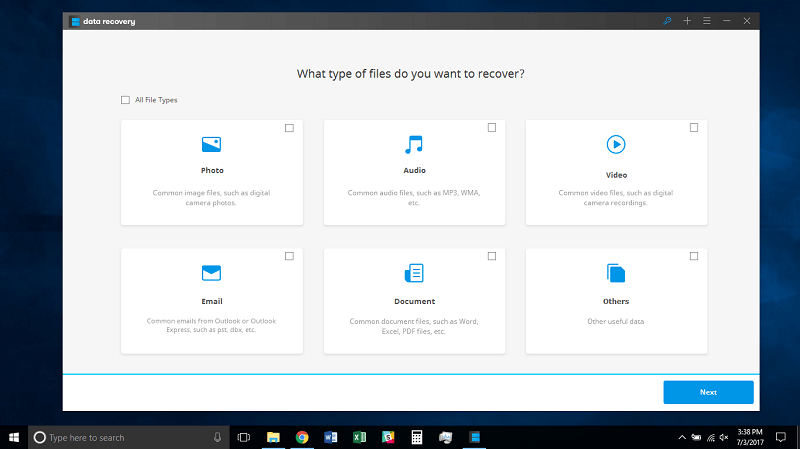
Wondershare Recoverit
Özet
Recoverit (formerly Wondershare Data Recovery) is a program made to get back your deleted or lost files from both internal computer hard drive and external storage media (flash drives, memory cards, etc.).
During my tests, the program did find and recover many types of files. For example, the Windows version took about 21 minutes to scan a 16GB flash drive finding 4.17GB files, and nearly 2 hours to find almost 4000 files totaling 42.52GB from my PC hard drive. However, it is worth noting that not all found files are what I wanted to recover, and it did take me a while to search through the hundreds of items the software found.
Is Recoverit worth trying? I’d say yes because at least it gives you some hope to retrieve important files. Yes, it can be time-consuming for the scan process to complete if you’ve enabled the Deep Scan mode, and it could be time-consuming to filter out desired files from the long list. But just imagine how upset you are when you lose important data versus the hope that data rescue software like Wondershare delivers.
Thus, I have no problem recommending this data recovery program. It is well-designed and does work to retrieve files from the dead. But, it is also important to understand that it won’t succeed in every case. The best way for avoiding data disasters is to make regular backups!
Ne sevdim: It can recover some though not all of the files you deleted or lost. Quite light on using system resources compared to the competition. User interface is well designed with easy-to-follow test instructions. Customer support team is quite responsive. Not all files can be previewed, making it a bit hard to locate files to recover.
Sevmediğim Şey: Quality of recovered files may not be the same as that of the originals. Not all files can be previewed making it a bit hard to locate files to recover. The scan freezes on the Mac version, the remaining time indicator isn’t accurate.
What is Recoverit?
Recoverit is a simple-to-use data recovery program available for both Windows and Mac. The program scans your drives for deleted files of any type and tries to retrieve them. Whether due to a corrupted hard drive or permanent deletion from the recycle bin, this program will try and get the files back for you.
Can Recoverit recover all my files?
Is Recoverit safe to use?
Yes, it’s safe to use. We installed the program on a Windows 10 PC and a MacBook Pro, scanned it with various antivirus programs, and didn’t find any problems with it.
Also, since the software works with files already deleted or inaccessible, none of your other files will be affected. However, this program could use a decent amount of your disk’s reading and writing speeds which might affect other programs you’re simultaneously using. I recommend closing all your running programs first before using Recoverit.
Is Recoverit free?
No, it’s not. Wondershare offers a trial version that has all the features of the paid version. The only limitation is that you’ll only be able to recover up to 100MB of files. Prices start at $79.95 for a one-year license. You can also add $10 to that price for a lifetime license.
How does Recoverit work?
When you delete files from your computer, whether on Windows or Mac, those files aren’t necessarily deleted. Only the path to that file is deleted, and it’s kept there until another file overwrites it. Recoverit can then scan your drives for these deleted files and try to recover them before they are overwritten.
Note that files that have just been recently deleted are more likely to be recovered than files that were deleted a couple of years ago.
How long does Recoverit take to recover files?
Scan time mainly depends on your hard drive’s read speed and the number of files to be scanned. The faster your read speed is and the fewer files there are to be scanned, the faster the scanning will be.
For example, a quick scan of my PC’s Recycle Bin took around five minutes. It found 70 GB of files. The Deep Scan, on the other hand, took around two hours to finish. Note: your results will vary depending on the number of files to be scanned and the speed of your hard drive.
Içindekiler
Why Trust Me for This Recoverit Review?
My name is Victor Corda. I’m the type of guy who likes to tinker with technology. My curiosity for hardware and software brings me to the very core of the products. There are times when my curiosity gets the best of me and I end up making things worse than they were before I started. I’ve corrupted hard drives and lost tons of files.
The great thing is that I was able to try out a number of data recovery tools (Windows, Mac) and have ample knowledge of what I want from them. I’ve been using Recoverit for a few days and tested it according to some scenarios I’ve encountered before. To assess the file recovery quality of the program, we even purchased the software and I was able to activate the full version and access all its features.
Also, before I wrote this Recoverit review I reached out to the Wondershare customer support team for questions. Below is a screenshot of our conversations. I think this is a great way to better understand the software, as well as evaluate the helpfulness of their support.
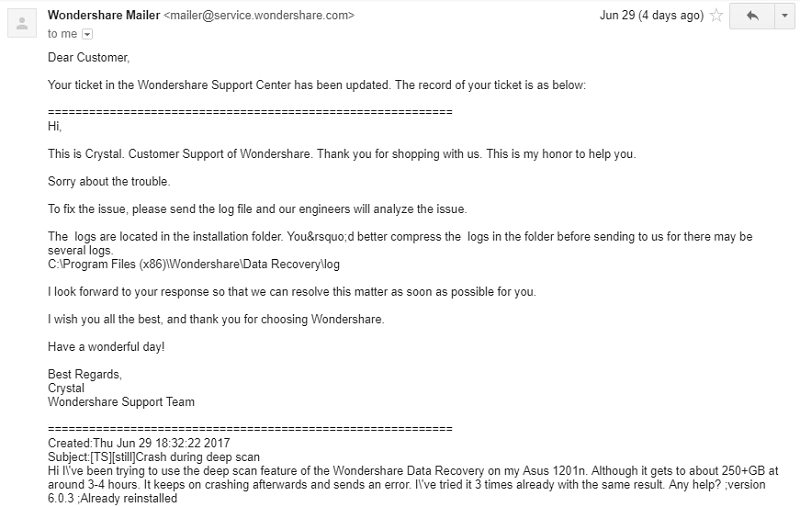
In this Recoverit review, I’m going to share what works, what doesn’t, and what could be improved based on my experience with other similar software products. I will guide you through how to recover files that you’ve deleted using this program. Along with that, I’ll highlight what it does best and the problems I had with it along the way.
Recoverit Review: Performance Tests & Guides
Disclaimer: Data backup and recovery is a complicated business as it involves tons of technical knowledge. Therefore, it’s very unlikely that I could test every feature Wondershare claims to offer. The performance tests designed below are merely surface reviews of this popular recovery software, based on common data loss scenarios that I wanted to mimic. Your results and efforts may vary, depending on your specific situation.
For our tests, I chose a variety of files that are often used (DOCX, XLSX, PPTX, PDF, JPG, PNG, MP3, MP4, MKV, and MOV). I’ll save them to a USB flash drive and My Documents (on my Windows PC) which is where I’ll be deleting them “permanently”. Let’s find out if Recoverit can fully retrieve all the deleted files.
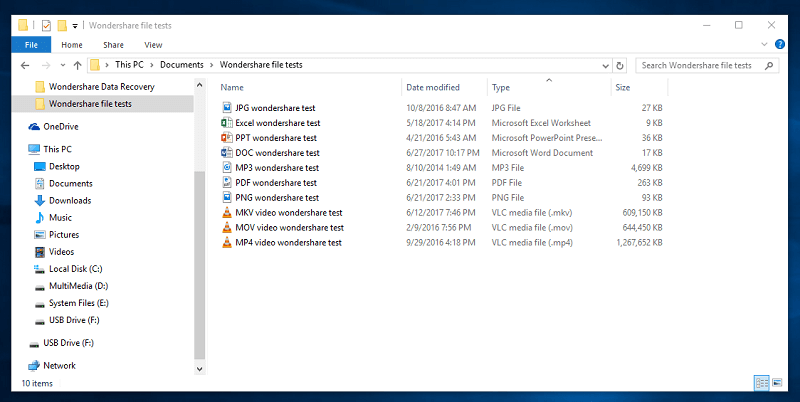
Note that I’m giving the program the best possible chance of retrieving these files. Immediately after the files have been deleted, I’ll start the recovery program to keep the files from being overwritten. The USB flash drive that I’m also using has only been used twice which should make the files easily recoverable. My PC hard drive has been in use for many years, which might make it more difficult to recover files from — but that probably also applies to you, right?
Test 1: Recovering Files from a USB Flash Drive

First, I’ll start with the USB flash drive. All the files are already inside and I’ve formatted it, supposedly deleting all the files.
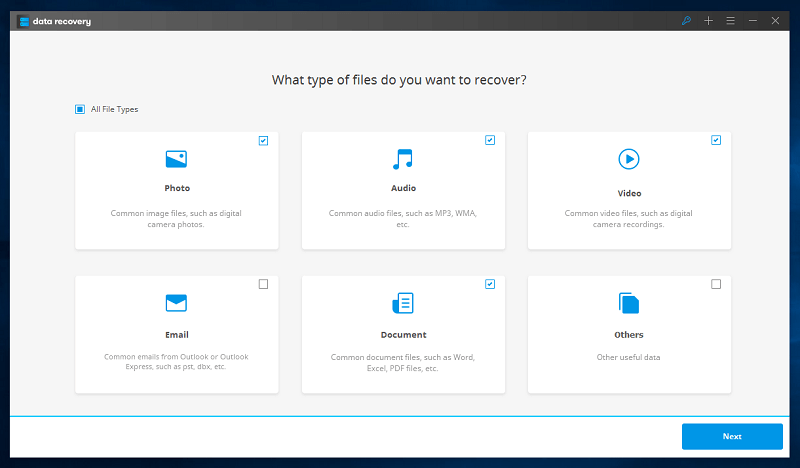
I then started the recovery software and chose the types of files I was looking for. I suggest you choose the specific file types you need. Choosing all file types might give you too many files and make it difficult to find the files you’re looking for.
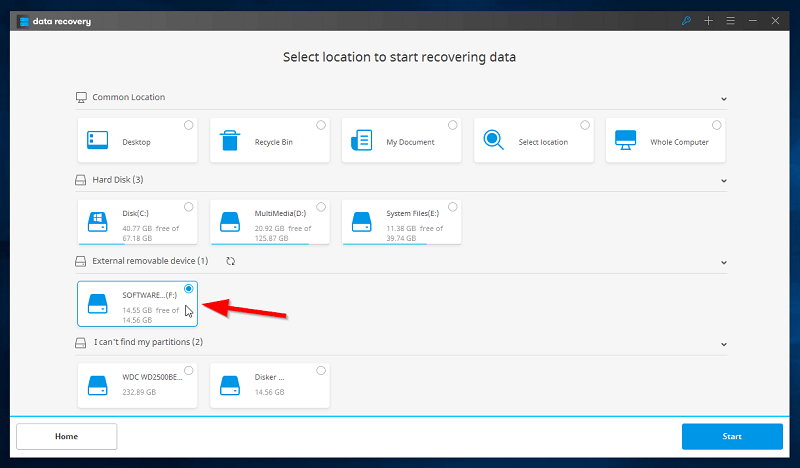
The next page will bring me to all the storage devices connected to your computer. Since I’m working on a USB flash drive, it’ll be under “External removable device”. I just click the location and then click start.
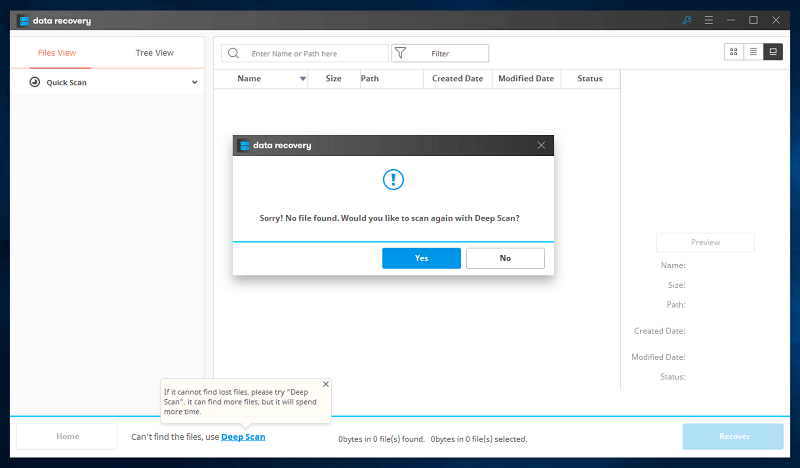
Since the Quick scan didn’t find any files, I can try the Deep scan and see if it can find the files.
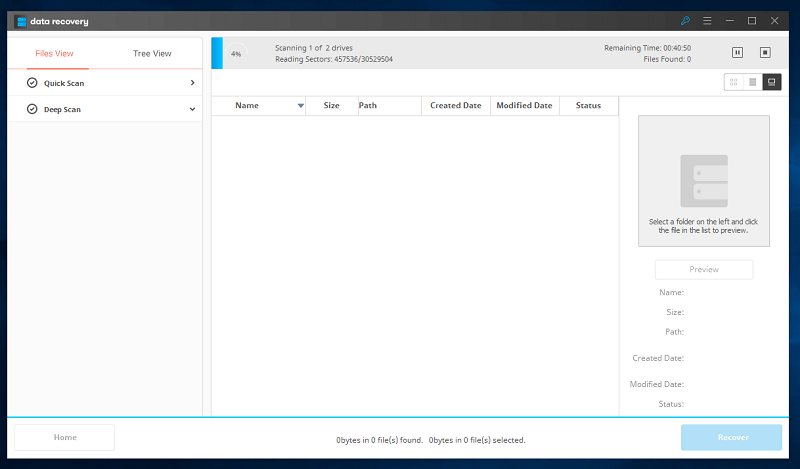
The deep scan takes much longer. Scanning a 16GB flash drive took me 21 minutes to finish. The remaining time indicator isn’t accurate either. The first section showed 45 minutes remaining time but only took 11 minutes, and the second section showed a whopping 70 hours of the remaining time. In reality, it only took 10 minutes.

The deep scan actually found a lot of files! You can choose whether you want to search using the Files View (sorted by the types of files), or Tree View (sorted by location).
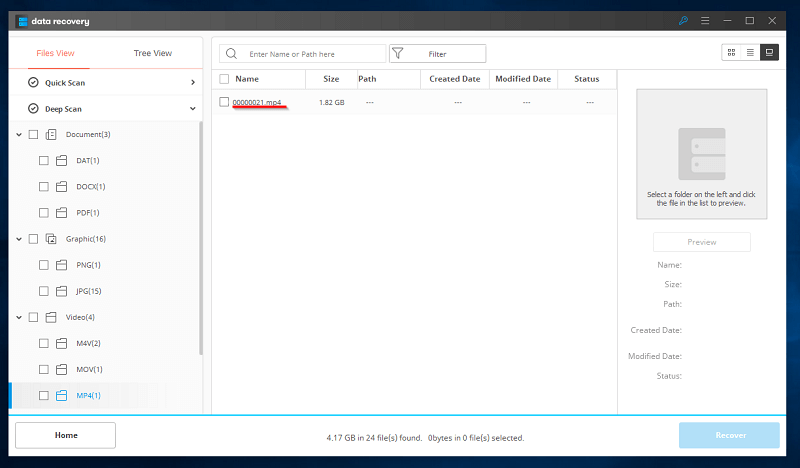
One problem I found is that all the names of the files have been changed to numbers. I can only guess what files they are by looking at their sizes. Since there aren’t a lot of files, I chose to restore all of them.
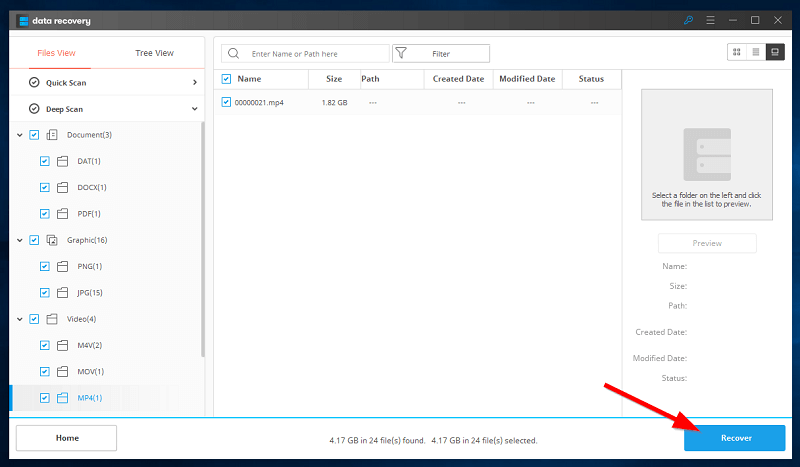
Just click the boxes of the files you want to be recovered and then click Recover at the bottom right.

A pop-up window will appear where you can choose the recovery location. It is recommended to choose a different drive to restore your files to. Choosing the same drive might overwrite the files you’re trying to recover. (I also noticed that they misspelled the word “folder”.)
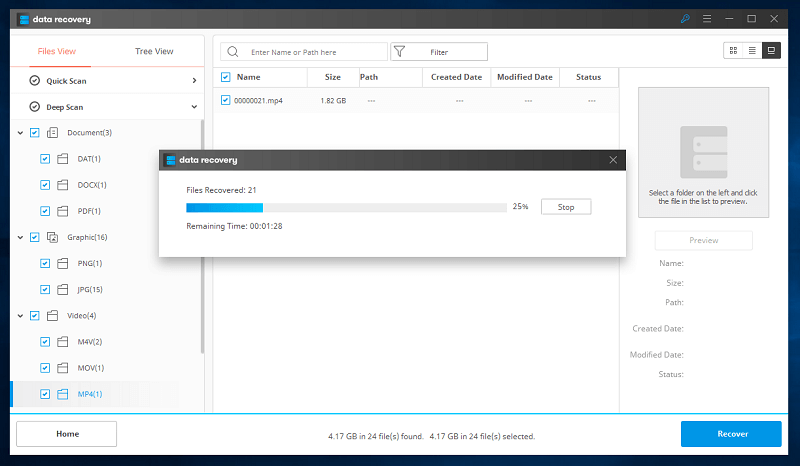
The remaining time seems to be more accurate now. It only took approximately 3 minutes to recover 4.17GB of files.
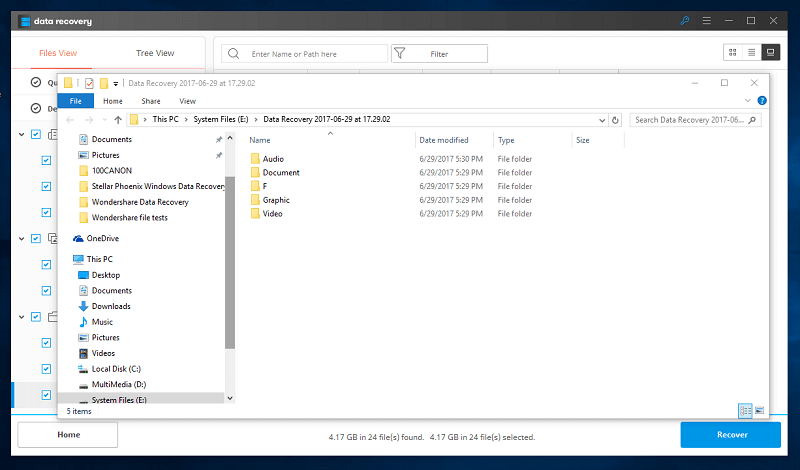
The folder where the recovered files are will pop up once it’s finished. They’ll be organized depending on how it was found on Wondershare Recoverit.
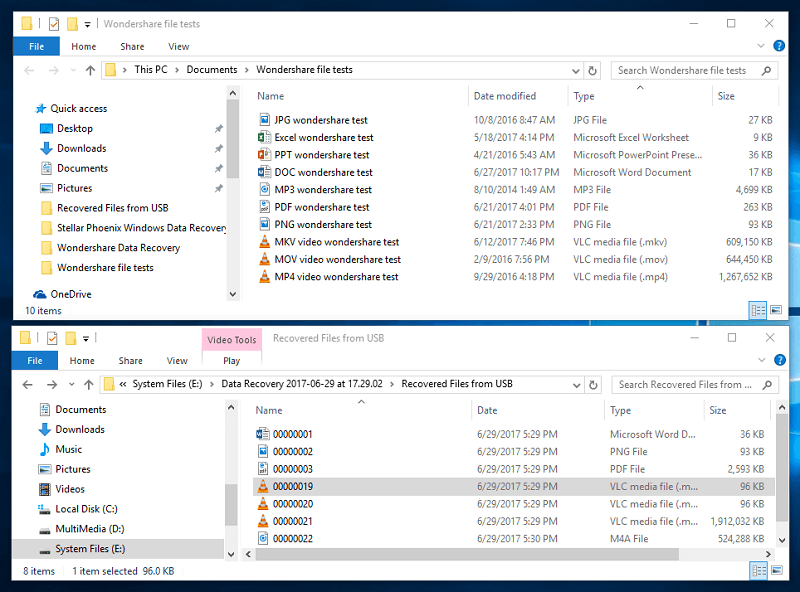
Here’s a comparison of the original files and the recovered files. There’s quite a big difference between the two. The files recovered are DOCX, PNG, PDF, MOV, and MP4. The MKV turned into M4V and M4A files. Missing files are JPG, XLSX, MP3, and PPT. Now, let’s check the content of the recovered files.
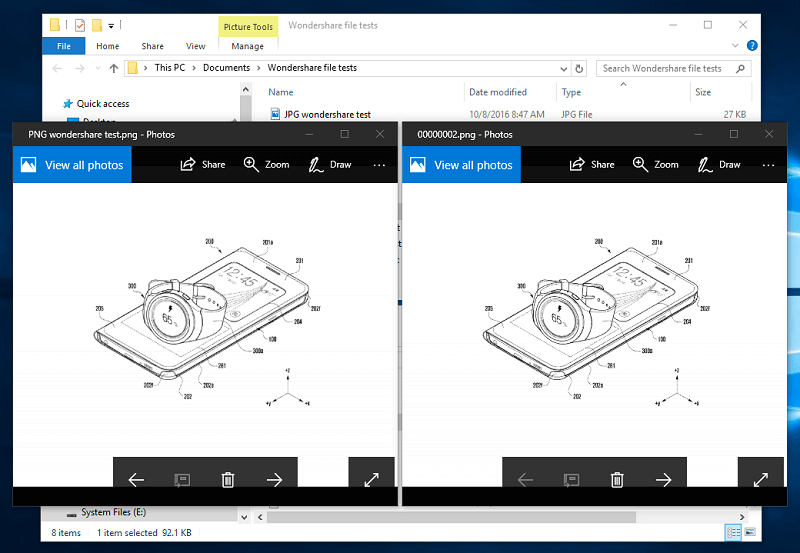
We were able to recover the PNG file perfectly. Sadly, all the other files had already been corrupted and are unusable. The DOCX file gives an error on Microsoft Word and the video files wouldn’t play.
Although the PDF file was perfectly intact, it wasn’t the PDF file we needed for the test. Rather, it was the manual of the USB flash drive. Sadly, the PDF for the test was not recovered.
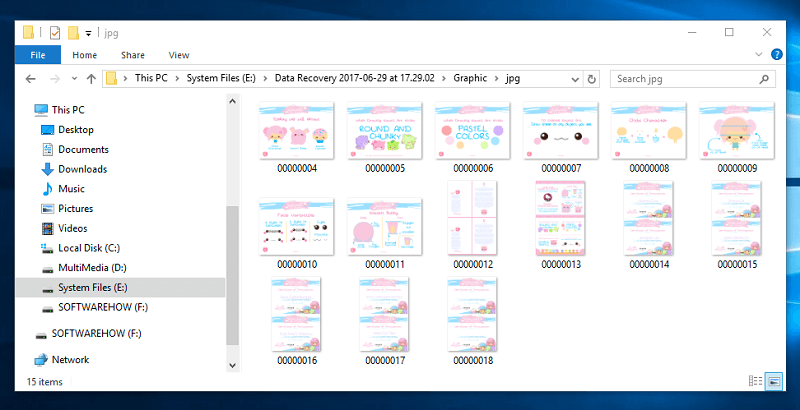
Despite all the lost files, we have somehow fully recovered 15 JPG files that were previously saved in the USB flash drive and were deleted prior to the test.
Test 2: Recovering Files from “My Documents” on PC
For the next test, I’ll be doing something similar. The only difference is that the files will come from My Documents, which is inside an old hard drive. The steps will be the same as how it was done with the USB flash drive. For this part, I’ll start after the Hızlı Tarama bitirdi.
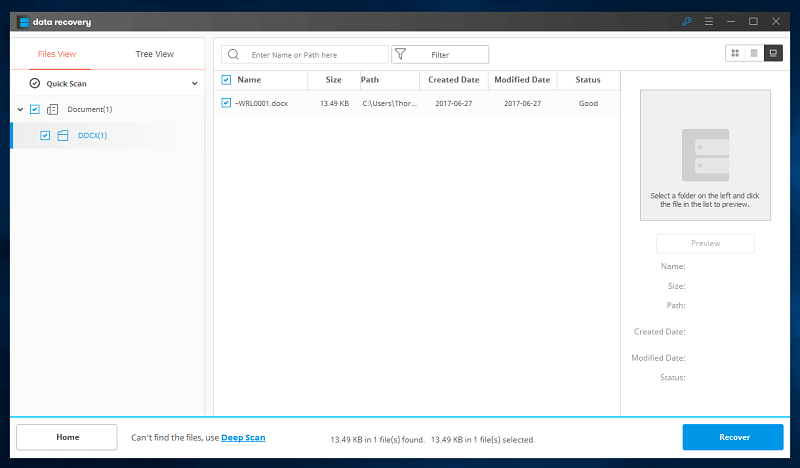
The quick scan only took a minute to finish but didn’t find anything of use. It only found a DOCX file, not the one that I needed. I did notice that unlike the files found in the USB flash drive, these files have additional data such as the path, created date, modified date, and status. The status shows whether the file is in good shape or not.
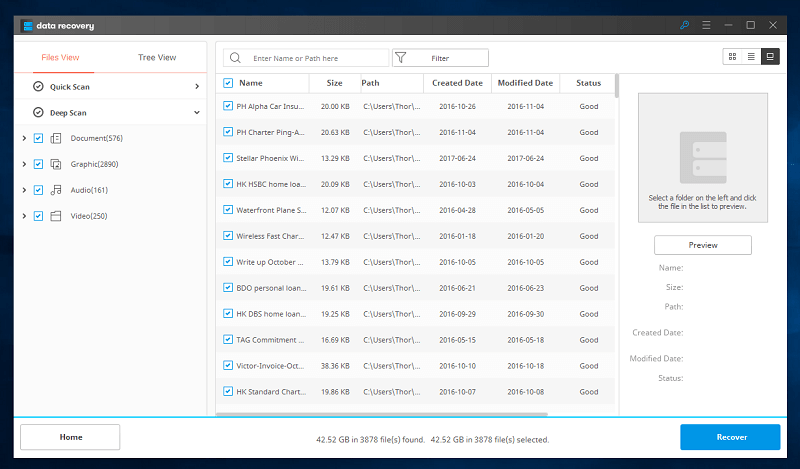
The Derin tarama scanned a total of 42.52GB in 3,878 files. That’s quite a lot of files to dig through just to find the ten test files.
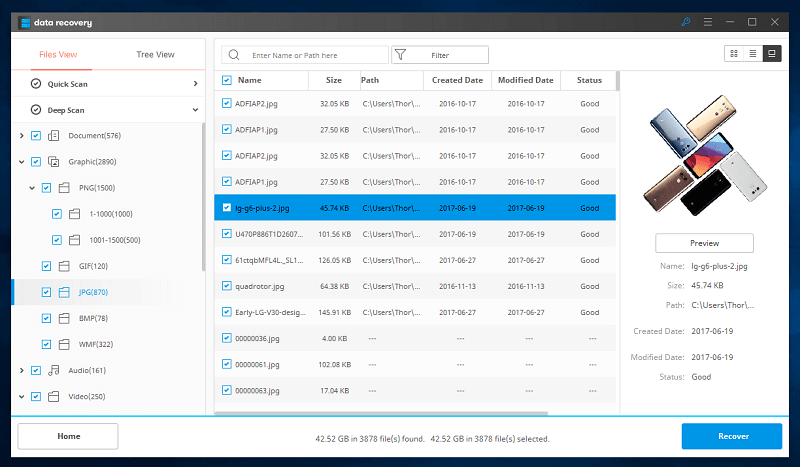
One thing I did notice that I wasn’t able to point out in the previous test is the column for previews. You can see a small preview of images found where you can quickly notice whether they’re recoverable or not. Images that have been corrupted show either gray parts or no preview at all.
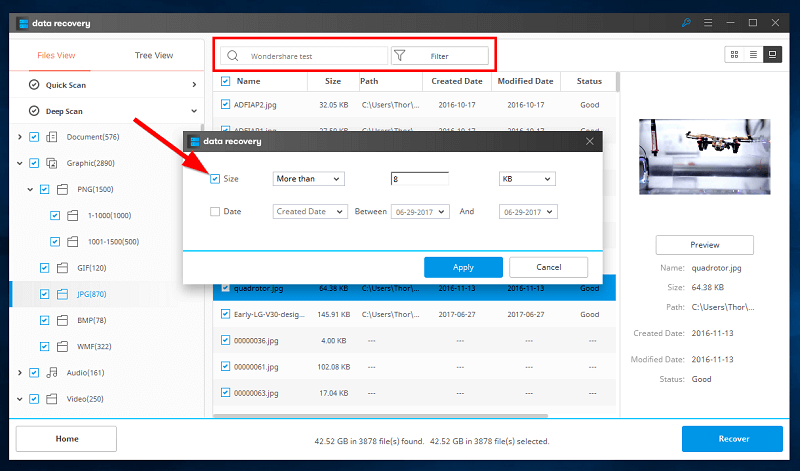
Since I can’t recover every single file the program found, we’ll use the search bar to filter it out. We’ll search for “Wondershare test” since all the test files have that phrase in their name. When you click “Filter”, a pop-up window will appear and you can choose to filter the files either by size or date. Since our files were created on various dates, I’ll filter by size. The smallest file is 9KB, so I’ll filter it to search for files more than 8KB.
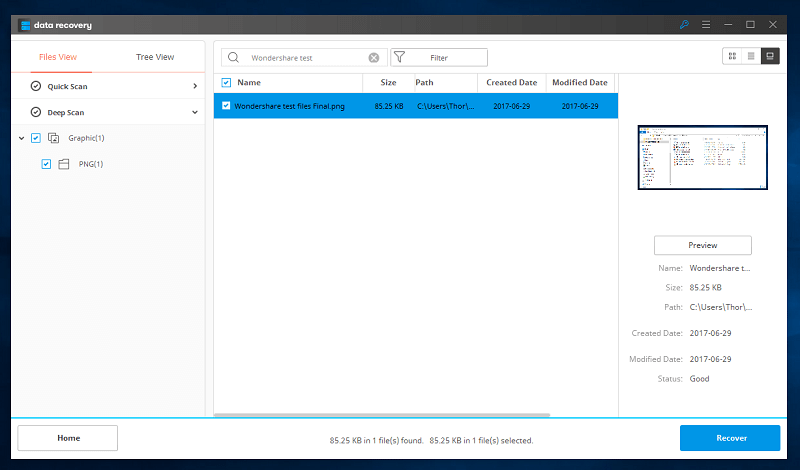
Sadly, I only found a screenshot that I recently deleted. I tried searching again without any filters to no avail.
One nuisance I found was that there is no back button in the program after searching. If you want to see all the files found again, you have to empty the search bar and press enter. It’s not a huge problem, but the way to go back to the files isn’t very intuitive.
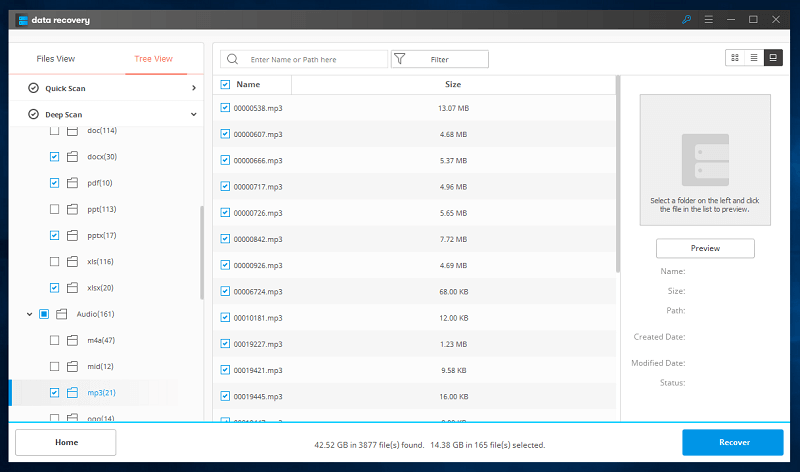
Since I can’t look through all 3,000+ files, I decided to use the tree view to find the files in their location. You can check the files which still have their locations and check if they’re still there. Sadly, all the test files didn’t have their locations anymore.
I instead chose all the matching file types without paths, except for JPG and PNG, where there were 861 and 1,435 files respectively. This brought the number of files I needed to look at to 165.
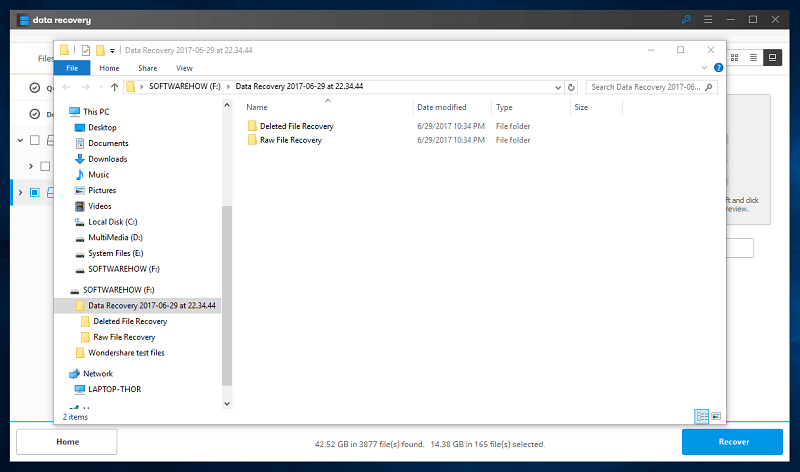
The recovery of the files took about one hour to finish. Please do note that when you’re going to recover files, you need to transfer them to a different drive. Recovering them to the same drive might overwrite the files you’re trying to recover.
I looked through every file, which took me about 30 minutes to finish. The painstaking process of looking through each file was tiring. A handful of the files had already been corrupted and thus were useless. Sadly, the only file I was able to recover was the PDF file. Although I wasn’t able to look through all the image files, I did notice that my image files dating from last year were still intact. This gives hope that our image test file might have survived.
Testing Recoverit for Mac
My main test was done on a Windows computer, but I know some of you who read this review are using Mac machines. So I tried out its Mac version as well for the purpose of this review. With the same files, I only scanned the USB flash drive. The entire process was the same. It found the same files that were found on the Windows PC.
The biggest difference between the two versions is the ease of use. The Home button for the Windows version is a Geri button on Mac (you may have noticed that from the two screenshots above).
The files found were deselected after the scan, unlike in Windows, where they were all selected. I also noticed that the “remaining time” on the Mac version was more accurate than the one in Windows. Besides these little differences, the functionality of the program is exactly the same.
Surprisingly, when JP was reviewing the Mac version, he encountered an issue: app freezes. He attempted to scan the Mac Trash, and the app froze when it came to the 20% stage.
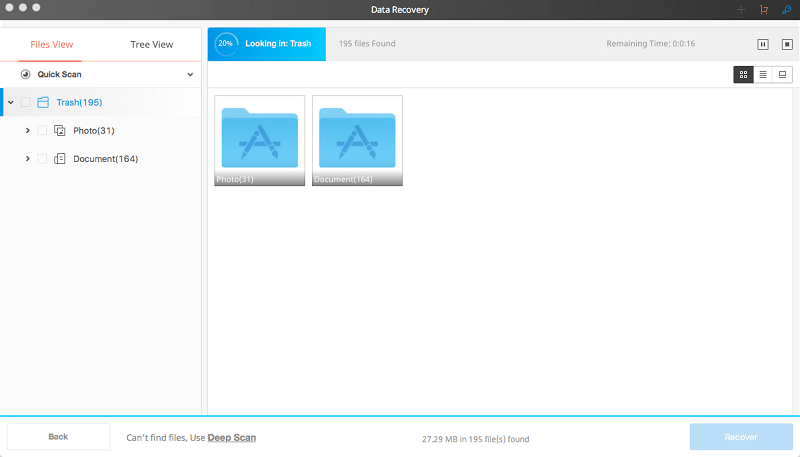
İnceleme Puanlarımın Arkasındaki Nedenler
Etkinlik: 3.5/5
Wondershare Recoverit was able to scan my PC and flash drive and recover lots of files. Most pictures were recovered successfully without a hitch. The Deep Scan mode found more items than the Quick Scan mode did. What I also like about the program is that it wasn’t as heavy on the resources as I thought it would be.
On the downside, many of the files that I deleted for the test weren’t actually recovered. Besides the PNG and PDF files, all other files were either corrupted or couldn’t be found. I’m not sure whether this is a one-time issue or a known bug. More benchmark tests are needed to make this conclusion.
Fiyat: 4.5 / 5
I think the pricing structure is reasonable. It starts at $79.95 for a one-year license. Adding $10 grants you lifetime access to the program with free updates. Compared to the value of those lost photos, videos, and documents (they are priceless, many times), Wondershare is an affordable solution.
Kullanım kolaylığı: 4 / 5
The design was minimalistic and I was able to easily navigate my way around the program. I also like the self-explanatory text instructions provided in the program. Data recovery is sophisticated work. It’s good that Wondershare standardizes the recovery process, but it wasn’t as intuitive as I wanted it to be.
Going back to the scan results after searching for a file meant that you had to search again, but with nothing typed in the search bar. Clicking the home button brought me back to choosing the scan location, which made me wait for a scan again. A simple back button would have made things easier.
Destek: 4.5/5
Before starting the initial review, I tried the program for a while, and there was a problem when I would run a Deep Scan of the Recycle Bin on my PC. I sent them an email detailing the problem and it was promised that they would reply between 12-24 hours. I sent the email at 12:30 pm and got a response by 6:30 pm on the same day. Thumbs up to their support team!
zaman Makinesi: For Mac users, a built-in program called Time Machine can help you restore your files. Time Machine must have made a backup of your files beforehand in order to restore them. Check it out if you haven’t done so yet!
Yıldız Veri Kurtarma: Also available for both Windows and Mac. It works pretty well. It’s a bit more expensive but it’s worth the money. We reviewed the Mac version and you can check it out okuyun.
Recuva: Recuva is only available for Windows. The program is widely considered to be the usual go-to program for file retrieval. The best thing about it is that it’s completely free for personal use.
PhotoRec: Another free file recovery tool available for Windows, Mac, and Linux. It’s a very powerful program and is regularly updated, although it uses a command-line interface that might make it difficult to use.
Dosyalarını yedekle: Data rescue programs can only do so much until your deleted files are overwritten. They are the last resort to recovering your important files, and we hope that you won’t need to go through the struggle of recovering deleted files. That’s why we always make a copy of important files to a different drive or use a bulut yedekleme hizmeti. Backing up your data should be a mandatory practice.
Nihai Kararı
Wondershare Recoverit was able to find a lot of deleted files, even from up to two years ago. However, this program might take quite some time in deep scanning of your disk drive, especially if you plan to scan your entire hard drive.
For example, it took around 30 minutes to fully scan my 16GB flash drive, and two hours to completely scan my HDD-based PC. Therefore, I recommend this program if you need to recover files coming from small external storage devices such as memory cards or USB flash drives. You can still use this for bigger volume hard drives, but you’d better allocate more time.
It’s also one of the cheaper options compared to the competition. During the tests, I found the program great for recovering images. Therefore, it’s a tool worth storing in the rescue toolbox for photographers and designers. I was also able to recover a few music and document files, but it didn’t work as well as it did with images. The company’s customer service was also quick to respond when I had a few problems.
Here’s my final verdict: Recoverit does what it claims to do – try to bring files back from the dead. Just don’t expect it to recover all of your files! It wouldn’t hurt to give it a try because the program is safe to use and only performs read-only procedures to your disk.
So, what do you think about this Recoverit review? Leave your comment below.
En son makaleler