How to Share WiFi Password from Mac to iPhone (Guides)
Did you know that you can share your wifi password from your Mac to an iPhone? Yes, you can, and it’s fairly simple. You can share it from a Mac to an iPhone, and from your iPhone to a Mac. It only takes a few seconds.
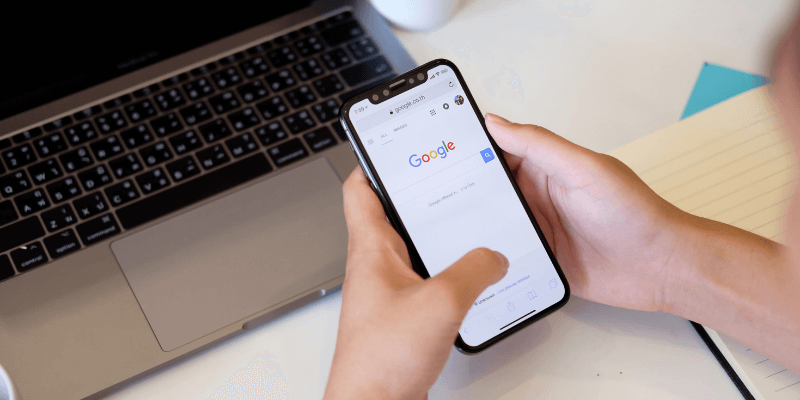
目錄
Here’s how to share your wifi password from your Mac to an iPhone.
步驟 1: Make sure wifi and BlueTooth are turned on for both the Mac and the iPhone.
步驟 2: Ensure the Mac is unlocked, connected to the wifi network you wish to use for the iPhone, and signed in with your Apple ID.
步驟 3: Make sure the Apple ID of the iPhone is in the Mac’s Contacts app and that the ID of the Mac is in the iPhones Contacts app.
步驟 4: Place the iPhone near the Mac.
步驟 5: On the iPhone, choose the wifi network that the Mac is connected to.
步驟 6: The wifi password notification should display on the Mac. When it does, click “Share.”
步驟 7: Click “Done.” It should now be connected to the network.
Going the other direction, from iPhone to Mac, is only a slightly different process.
步驟 1: Again, make sure the wifi and BlueTooth are turned on for both devices.
步驟 2: Make sure they are unlocked. Ensure the iPhone is connected to the wifi network and signed in to the devices with your Apple IDs.
步驟 3: Make sure that the Apple ID of each device is in the other device’s Contacts app.
步驟 4: Place the iPhone near the Mac.
步驟 5: On the menu bar of the Mac, click on the wifi icon.
步驟 6: On the Mac, select the same wifi network the iPhone is connected to.
步驟 7: The Mac will prompt you to enter the password—but DON’T enter anything.
步驟 8: Tap “Share Password” on the iPhone.
步驟 9: The password field should fill in on the Mac. It will automatically connect to the network.
步驟 10: Tap “Done” on the iPhone once the Mac has successfully connected.
Password sharing can work on other Apple devices, like iPads and iPods, using similar methods. They should both be unlocked, one should be connected to the wifi network, and they both need to be logged in with the Apple ID. Also, don’t forget that each should have the other’s Apple ID in its Contacts application.
Why Use Password Sharing?
Aside from convenience, there are some very valid reasons to share your wifi password automatically.
Long Passwords
Some people create long passwords for our wifi access; some older routers even required them to be lengthy. If you kept the default password from when your router was set up, it might just be a string of random characters, numbers, and symbols. Typing these long or odd phrases into a device can be painful—especially on a phone.
Using the password sharing feature alleviates this problem—no more typing in an enormous string of random characters; no worries about whether you typed it correctly.
Don’t Remember Or Know The Password
If you don’t know your password or can’t remember it, automatic sharing is a great solution that will allow you to connect. We’ve all been through it before—maybe you wrote down the password on a Post-It Note, then stuffed it in your kitchen junk drawer. Perhaps it’s on your Evernote, but you had to change the password in a hurry once, and now the wrong one is recorded.
Don’t Want To Give Out The Password
It’s possible that you want to give a friend Internet access but don’t want to provide them with your password. Sharing it is a perfect way to allow someone to connect to your wifi without them getting your password—and then giving it to someone without your permission.
最後的話
We have talked about some of the benefits of using the wifi password sharing feature. As you can see, it makes connecting devices to your network simple and straightforward—no need to provide a password to anyone, dig through your junk drawer for a scrap piece of paper, or type in complicated, sometimes nonsensical passwords.
Wifi password sharing is a convenient way to connect your other devices to the web. We hope this article has helped you to learn more about this feature and how to use it. Please let us know if you have any questions or observations. We would love to hear from you.
最新文章